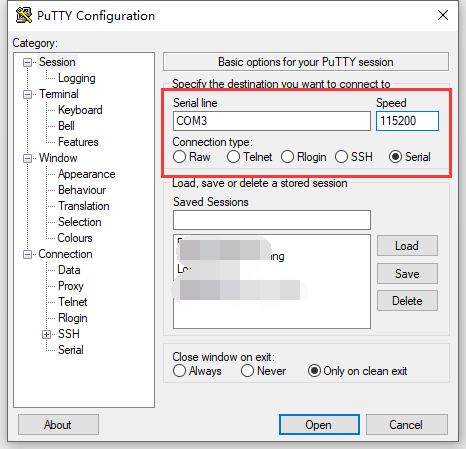HT-M02 Edge LoRa Gateway PoE Quick Start
Summary
HT-M02 has integrated operating system and LoRa related programs, so it can be used directly in applications. HT-M02 has two versions: PoE and 4G(LTE). The purpose of this article is how to use the PoE version.
Note
Before powering up for the first time, make sure the antenna is properly installed in the appropriate location. The standard antenna itself is not water-discharged. If it is necessary to use it outdoors for a long time, it is recommended to use a plastic film to properly block the antenna part.
Power ON for the first time
This version only supports the PoE power supply mode. Connect the cable as shown in Figure 2-1. It is recommended to connect the network cable on the HT-M02 before plugging the PoE adapter into the 220V/110V AC.
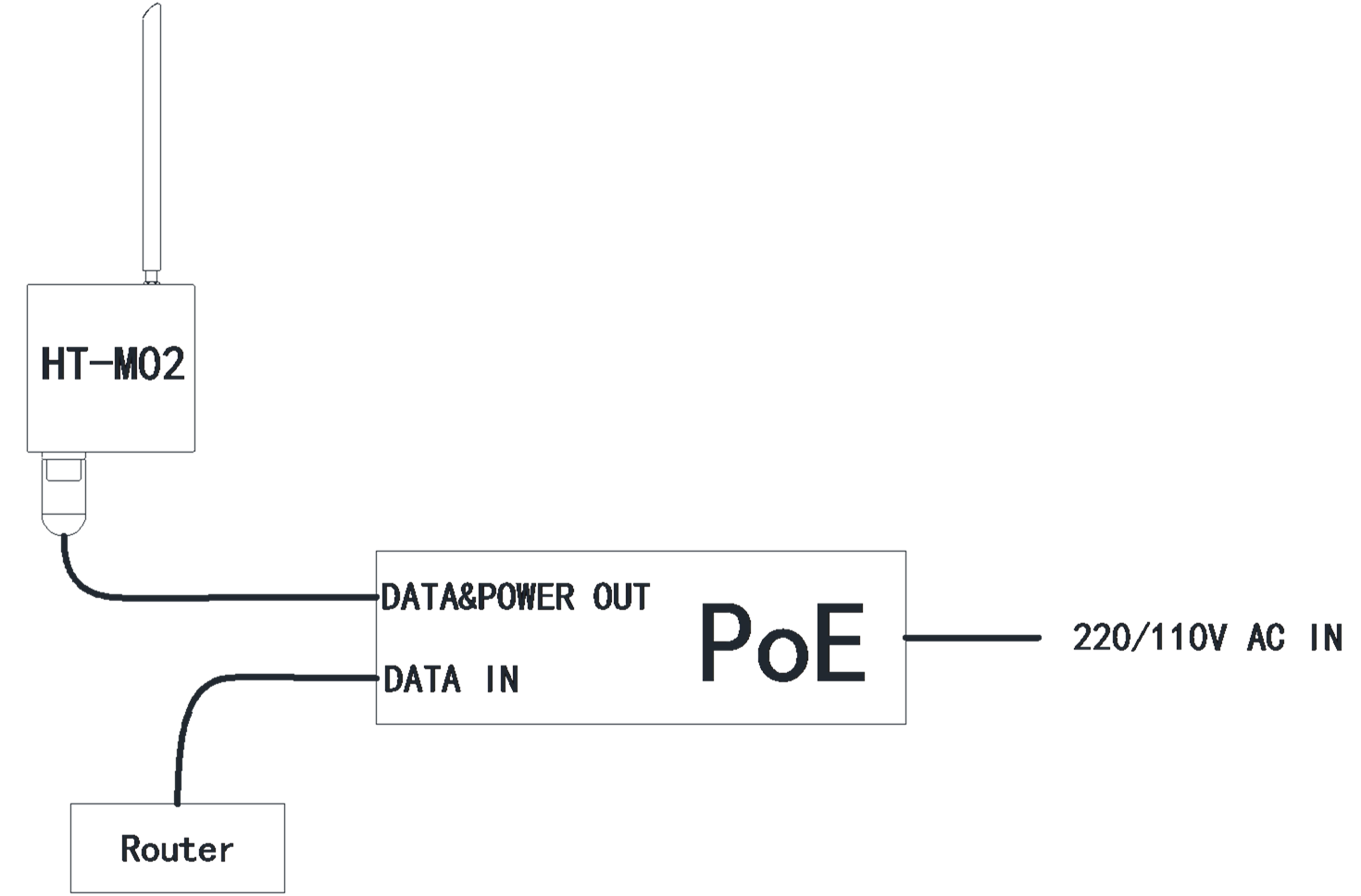
If everything goes well, the system will run automatically, and the LED lights will start working. When the system kernel starts successfully, the SYS LED will be on. After the processes and services are started, the TX indicator will flash once and the system will enter the normal working state. The entire startup process lasts approximately 40 seconds.
Configuration HT-M02
When PoE supplies power to the HT-M02, it will provide Ethernet at the same time. The DHCP service is enabled by default in the HT-M02 system. If the connected router supports DHCP at the same time, it will automatically assign an IP address to the HT-M02. In general, you can query the IP address of the HT-M02 on the DHCP client list of the router.
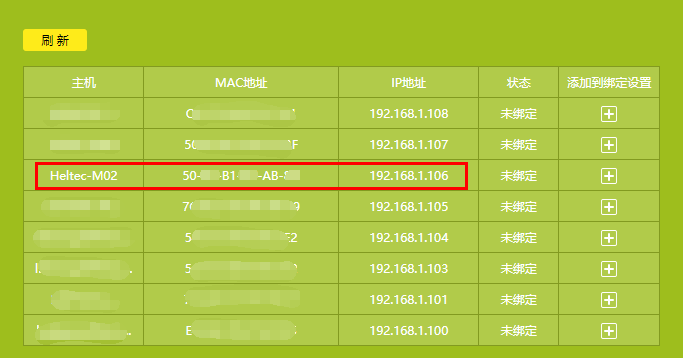
Load HT-M02 Configuration Page
Input the IP address of the HT-M02 in the browser to open the configuration page.
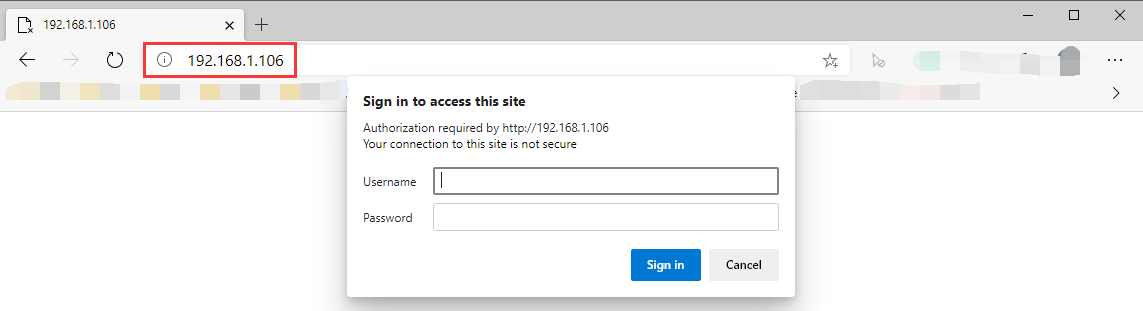
Username:
Heltec-M02Password:
temppwd
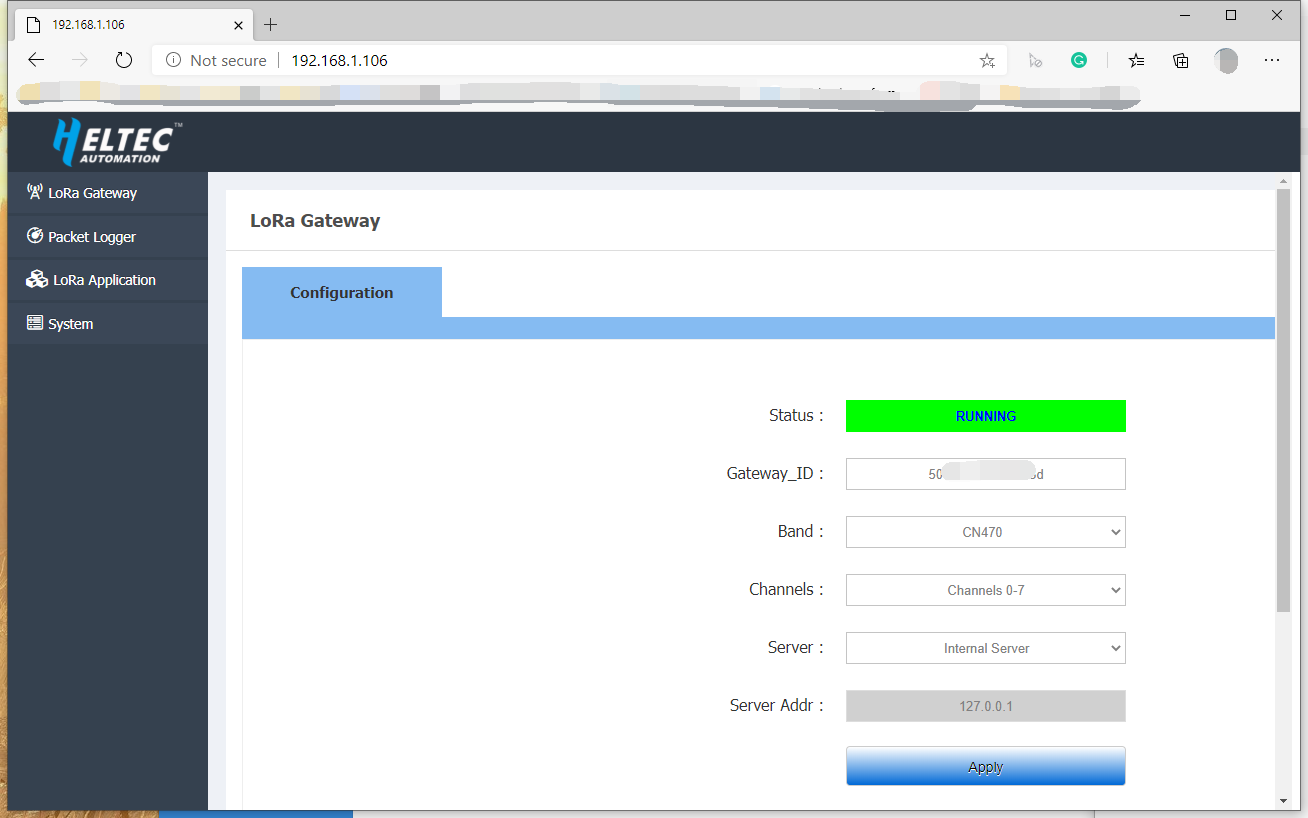
Options in the Configuration Page
Status – HT-M02 running status;
Gateway_ID – The Unique ID of current HT-M02;
Band – Reginal frequency plans, strictly follow LoRaWAN™ 1.0.2 Regional Parameters rB;
Channels – The listening channels of each bands, the LoRaWAN Regional Parameters had defined detail uplink/downlink frequency of each channels, here
CN470,channels 0-7means the HT-M02 will listen470.3 MHz, 470.5 MHz, 470.7 MHz, 470.9 MHz, 471.1 MHz, 471.3 MHz, 471.5 MHz, 471.7 MHz8 channels.Server – Which LoRa server will be used
Internal Server– HT-M02 will forward data to it self’s internal LoRa server;TTN– HT-M02 will forward data to TTN’s LoRa server;Custom Server– HT-M02 will forward data to a custom server, such as a private servers like ChripStack.
Server Addr – LoRa server address
If use
Internal Server, the server address must be127.0.0.1, can’t be fixed;If use
TTNserver, the server address will automatic adaptation to TTN’s router addresses, can’t be fixed;If use
Custom Server, theServer AddrandUplink/Downlink Portshould match the custom server.
Establish Serial/SSH Connection
HT-M02 can provide serial/SSH connection if required.
Default login username:
debianDefault login password:
temppwd
SSH
Establish SSH connection need make sure the client in a same LAN with HT-M02, SSH use default Port 22.
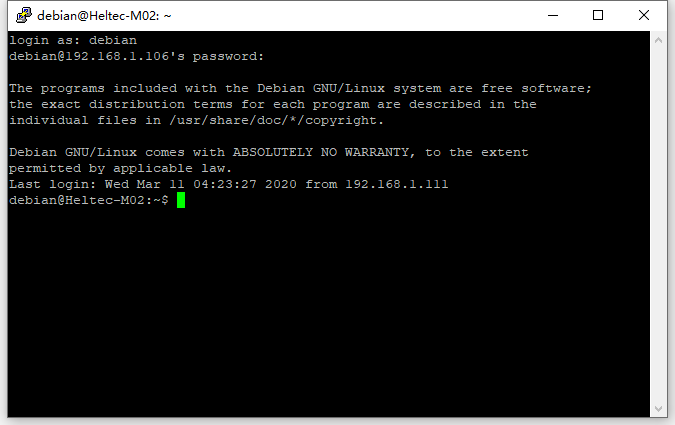
Serial
Because of the waterproof design, the UART interface is not directly exposed outside. If need a serial port connection, need to remove the protective board on the side of the HT-M02, and also a UART-USB bridge is required (CP2102, CP2104, CH340G etc.).
HT-M02 TXD
<---->UART-USB bridge RXDHT-M02 RXD
<---->UART-USB bridge TXDHT-M02 GND
<---->UART-USB bridge GND
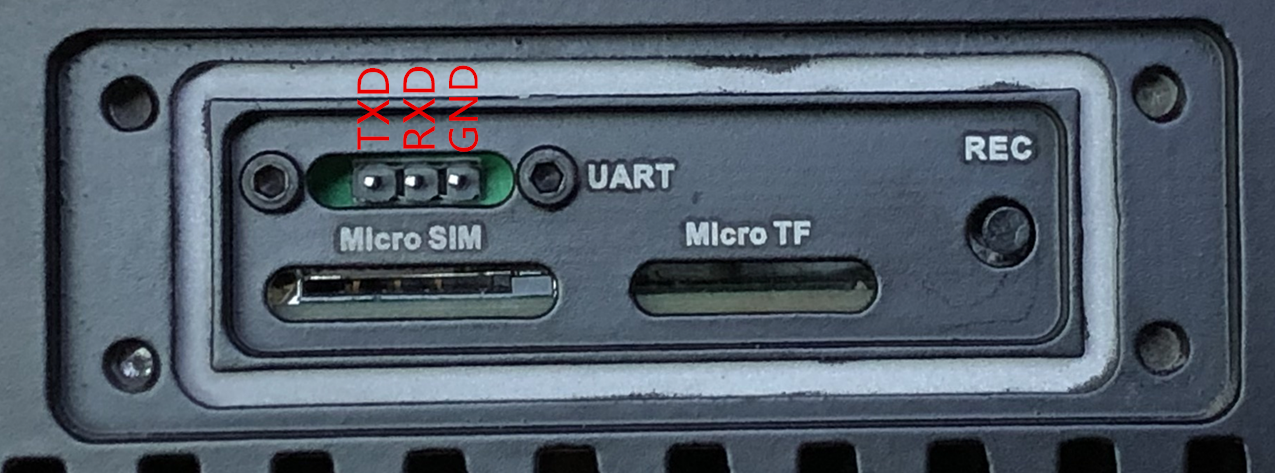
Recommended to use Putty, configured as shown in the following image.