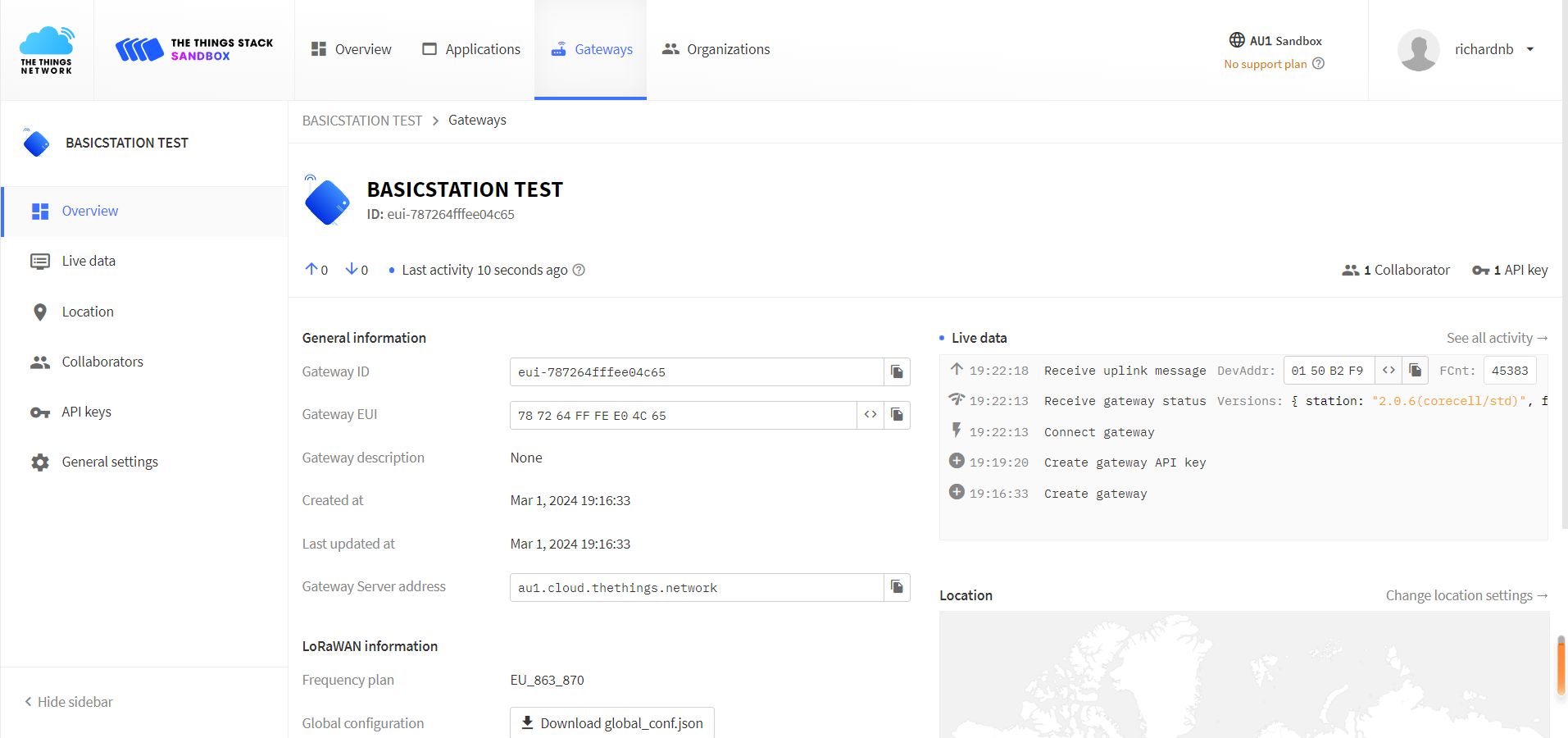LoRa Basics™ Station
The LoRa Basics™ Station protocol simplifies management of large scale LoRaWAN® networks. LoRa Basics™ Station is the preferred way of connecting Gateways to The Things Stack.
Upgrade firmware
If your device already have the Basic Station in Protocol on the configuration page, skip this ‘Upgrade’ step.
If your HT-M02 does not have the ‘Basic Station’ feature upgraded, you can do so over SSH.
Make sure your device is working and connected to the network.
Reference linking: HT-M02 Quick Start.
Use SSH to connect to the device. The default port is
22, the login name is root, and the password is heltec.org.Reference linking: SSH.
Run the following command
rm -rf update_* && wget http://minerback.heltec.cn/download/update_basicstation.sh && chmod +x update_basicstation.sh && ./update_basicstation.sh
After the installation is completed, refresh the device configuration page, and you can see that the Basic Station function is available.
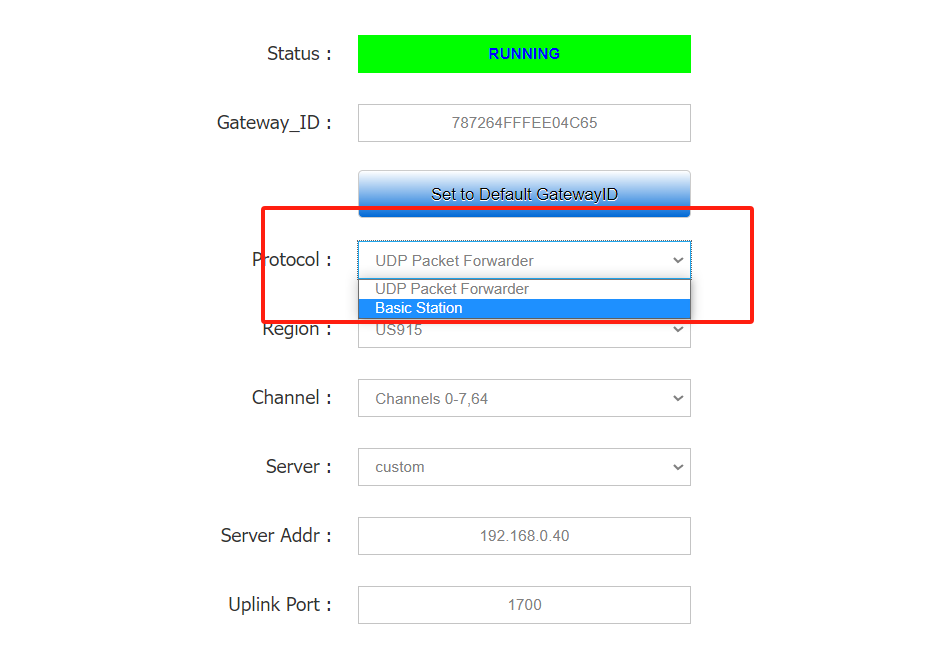
Operation of Basic Station
Connect to LNS Server
Configuring Servers
Click on the gateway that TTN/TTS has registered. If you don’t know how to connect to TTN/TTS please refer to this link: Connect to TTN/TTS.
Click
API keysand thenADD API keysas shown below.
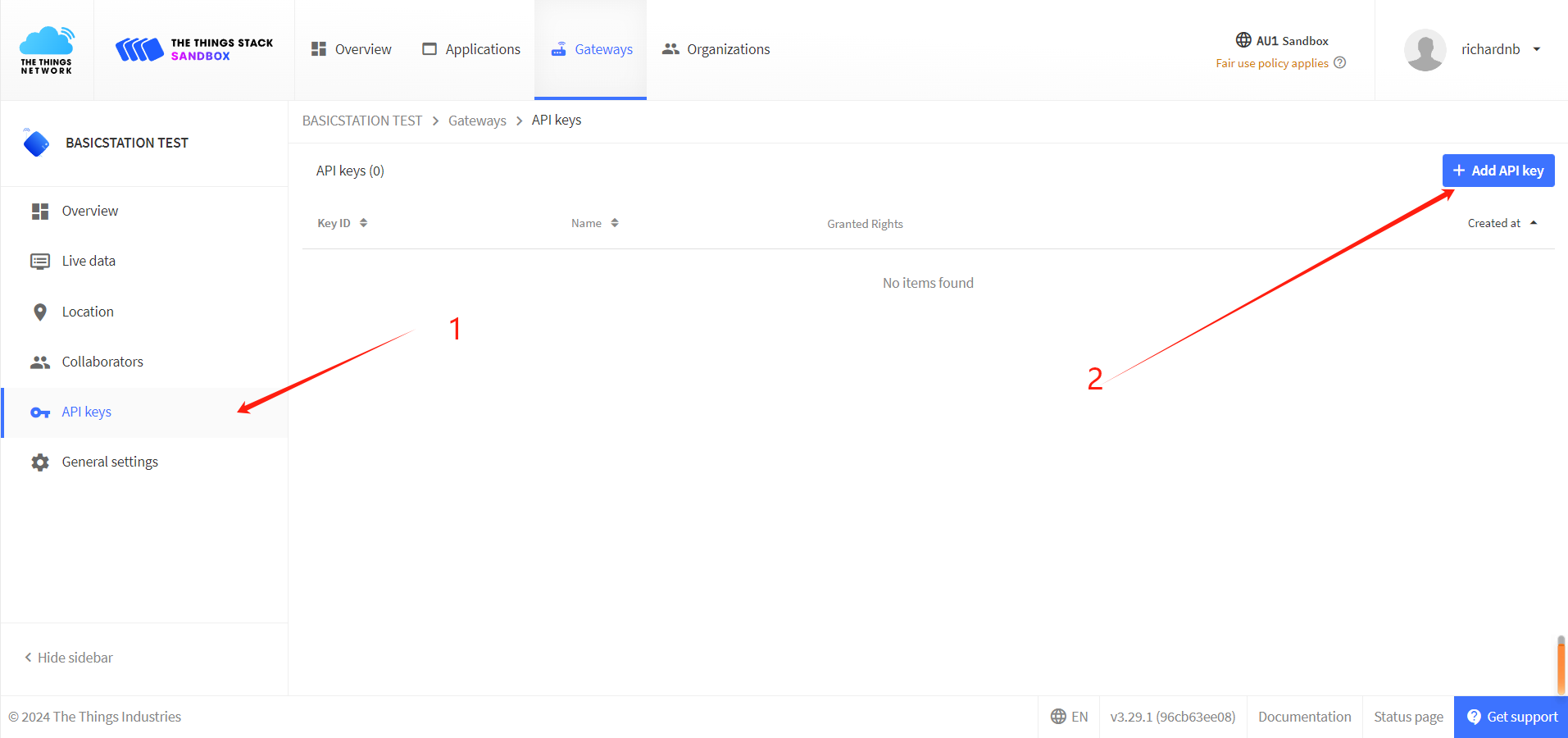
In the
Nameoption, fill in the name of the key (feel free to fill in), selectGrant individual rights,Link as Gateway to a Gateway Server for traffic exchange, i.e. read uplink and write downlink.
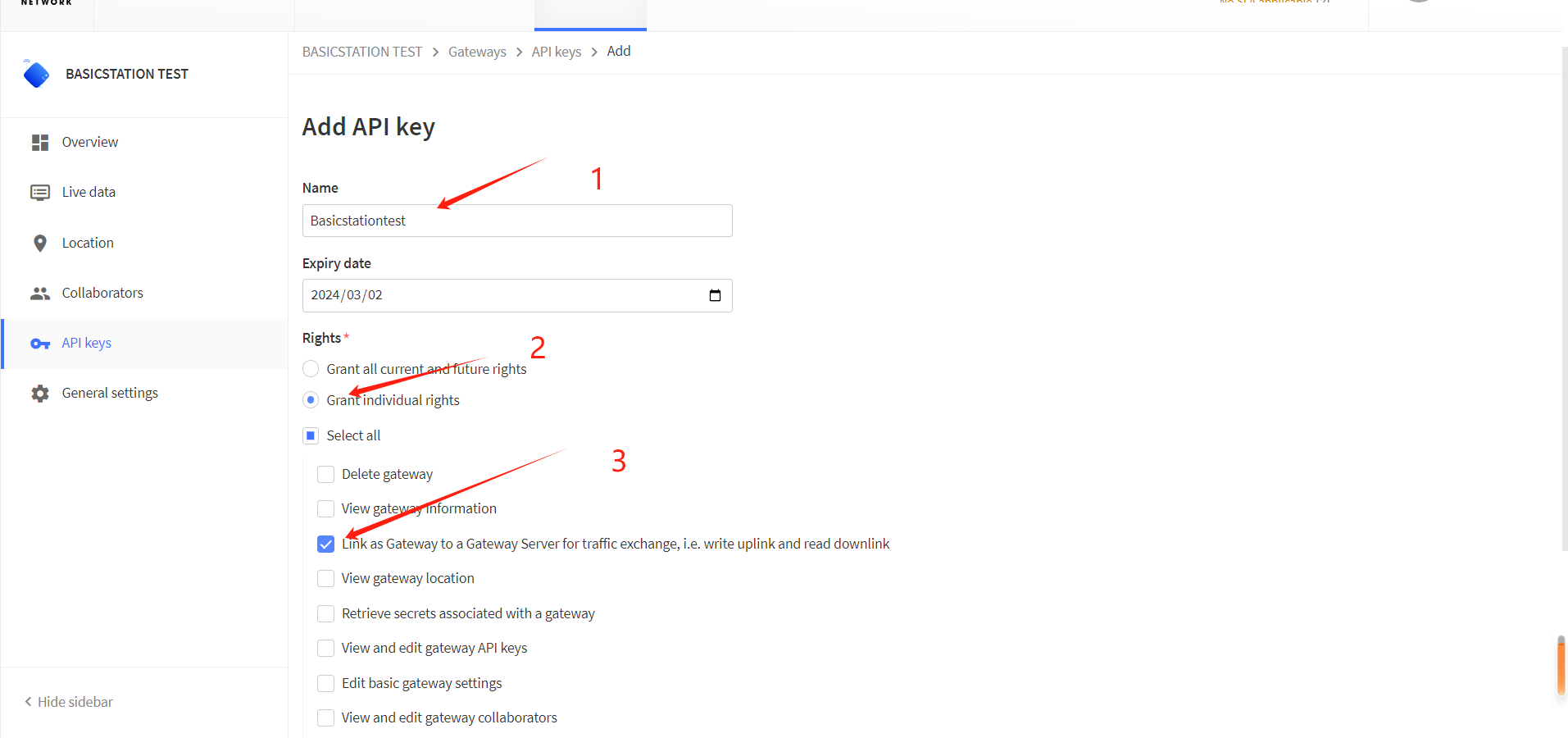
Click
Create API keyto generate the key, and the window shown below will pop up to copy the generated key.
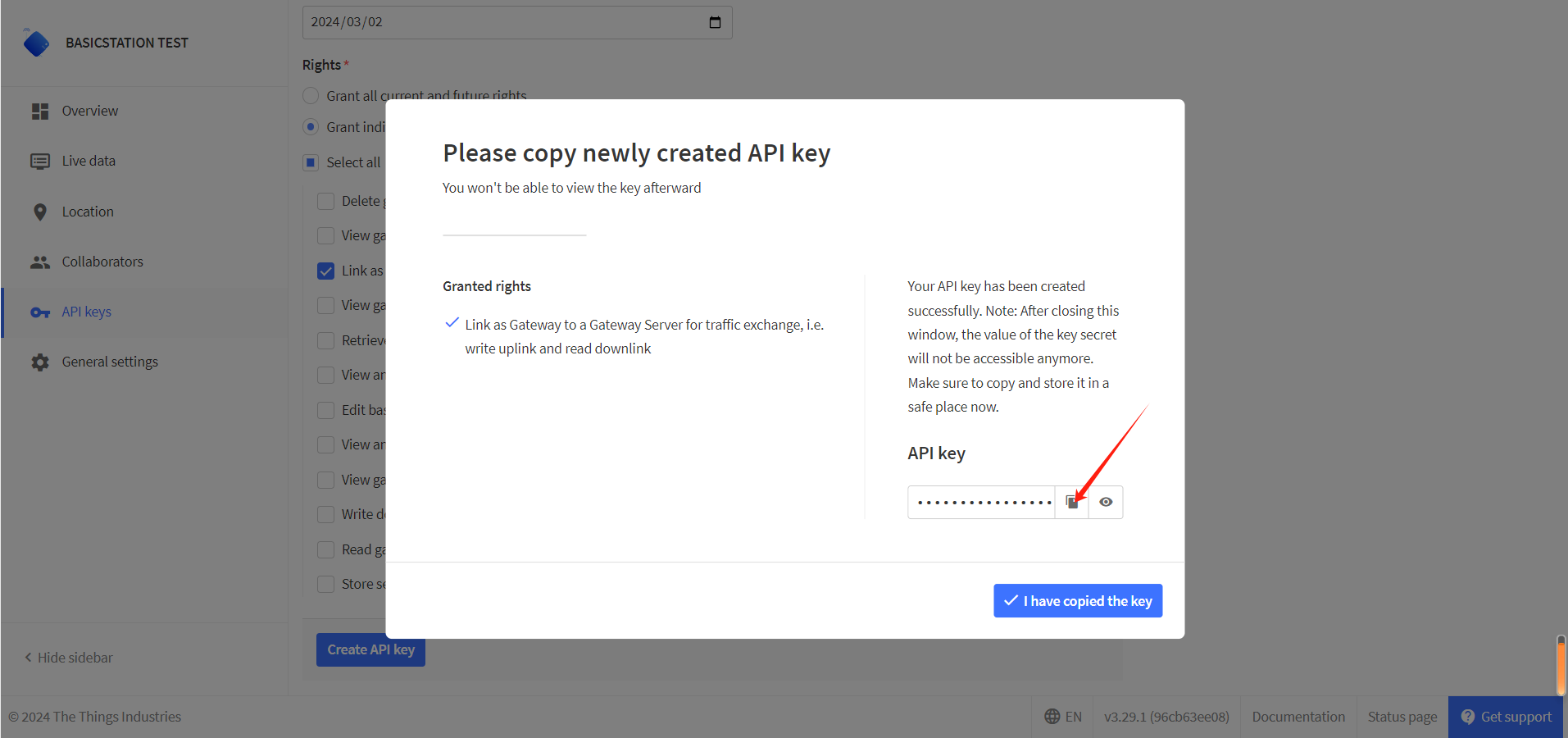
小技巧
Copy and save the key, after which the key will not be visible!
Click
I have copied the keywhen you’re done.
Configuring Gateway
Go to the Gateway configuration page.
Reference linking: HT-M02 Quick Start.
Choose
Basic Station
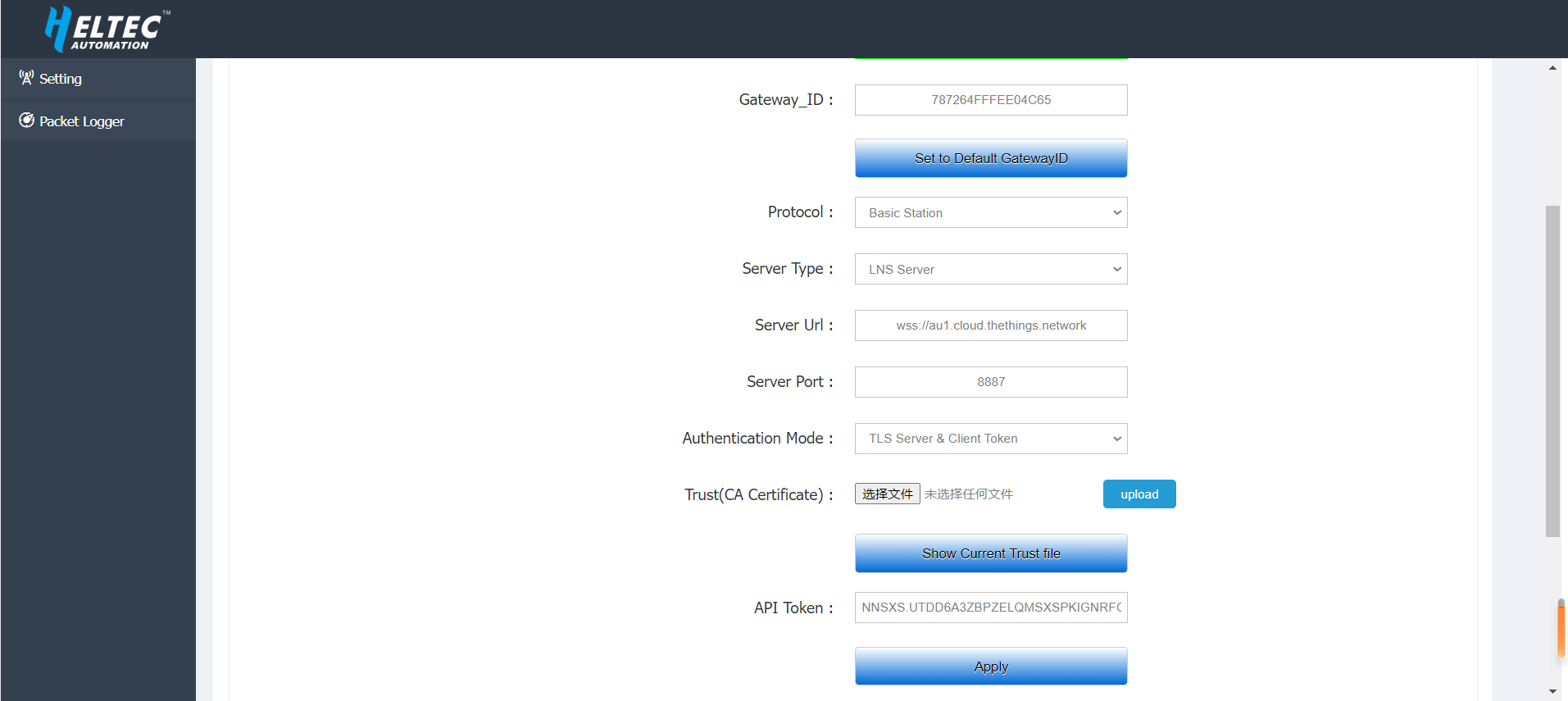
The remaining options are defined as follows:
Server TypechooseLNS Server.Server URLFill in the server address.Server PortFixed port8887.Authentication ModechooseTLS server & Client token Authentication.Trust (CA Certificate)The default is TTS official certificate, if you need to use your own TTS server, please click this link: CA Certificate.Client TokenEnter theAPI keysgenerated by the server.
Click
APPLYand go back to the server web page, where you can see that the gateway already works as a Basic Station.
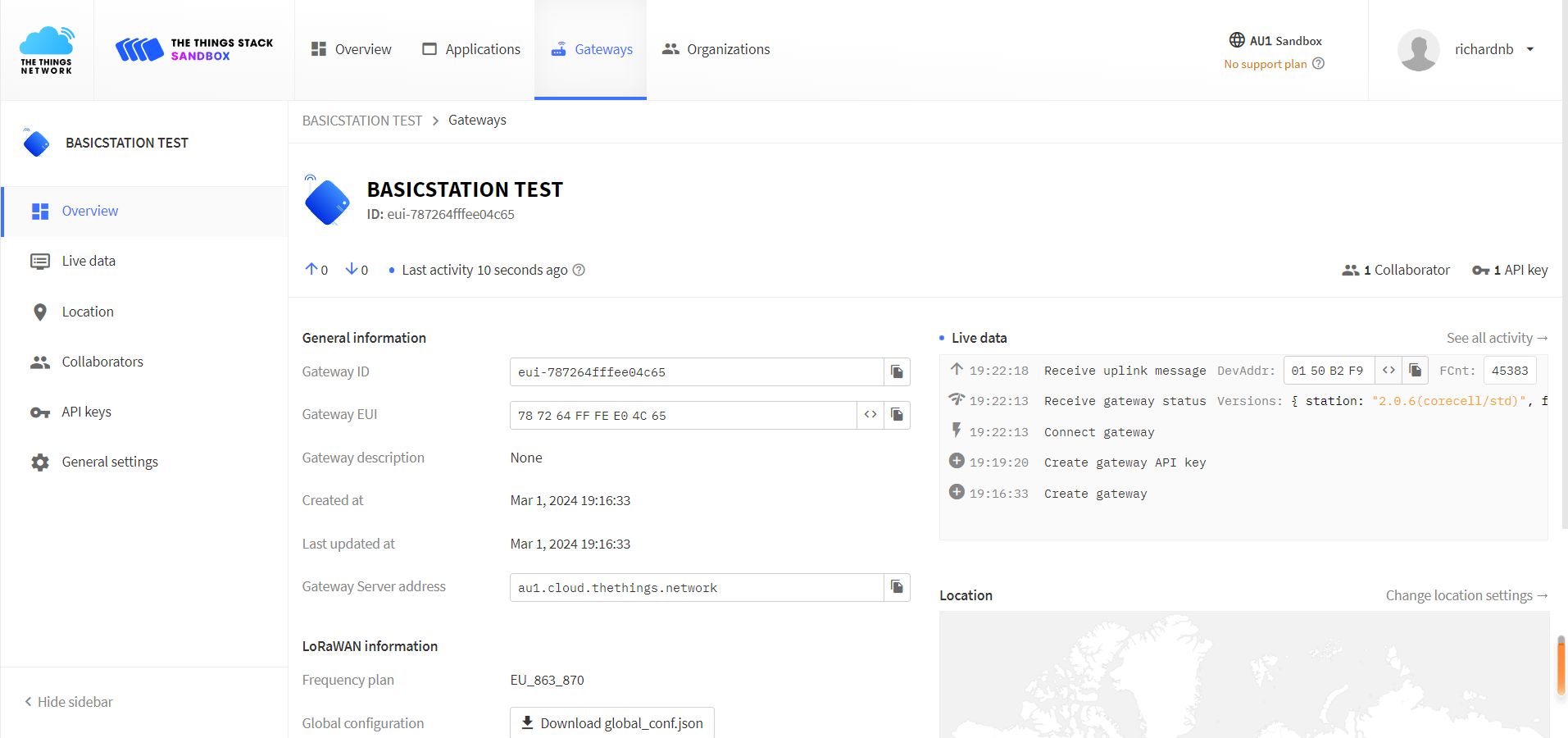
Connect to CUPS Server
Configuring Servers
Click on the gateway that TTN/TTS has registered. If you don’t know how to connect to TTN/TTS please refer to this link: Connect to TTN/TTS.
Click
API keysand thenADD API keysas shown below.
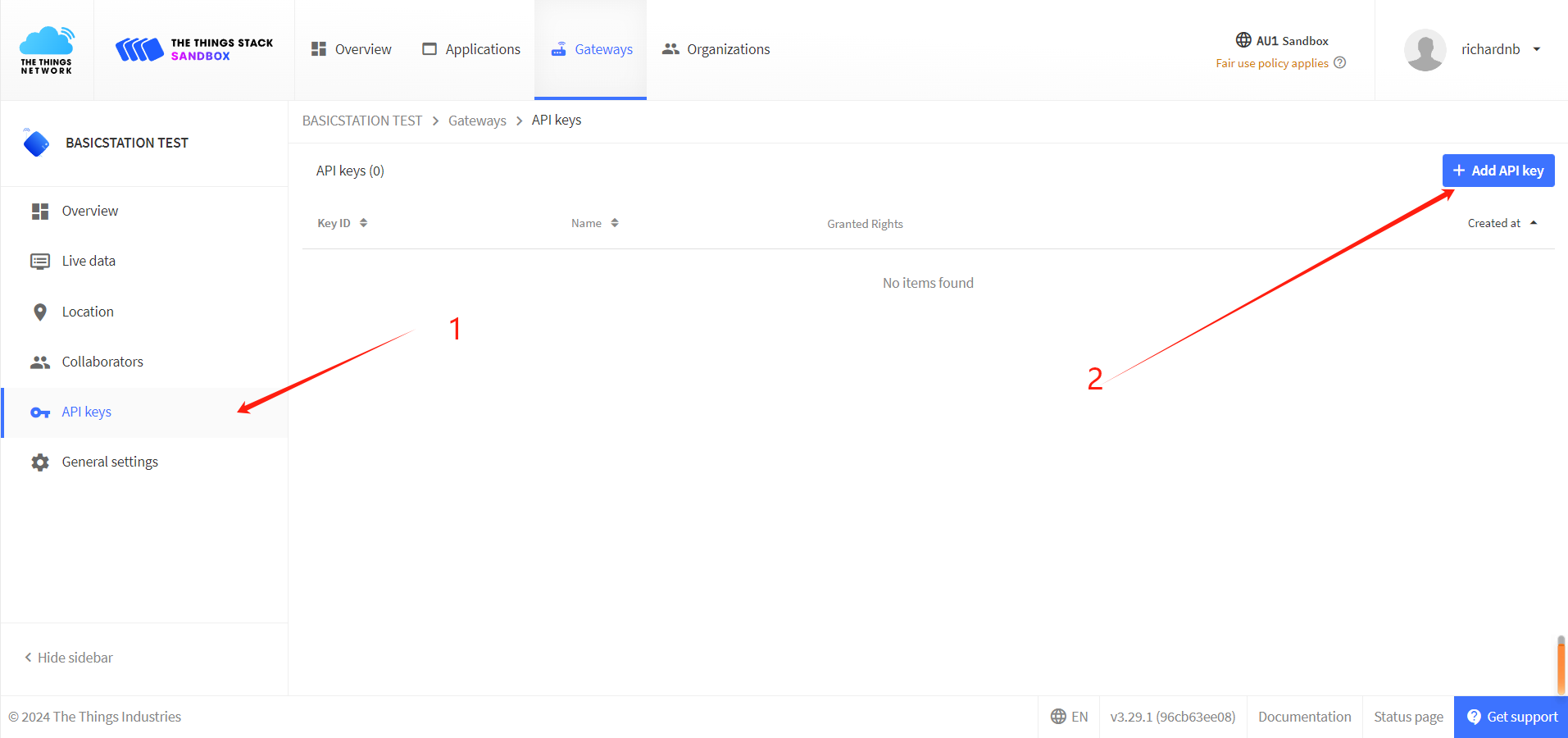
In the
Nameoption, fill in the name of the key (feel free to fill in), selectGrant individual rights,Link as Gateway to a Gateway Server for traffic exchange, i.e. read uplink and write downlink.
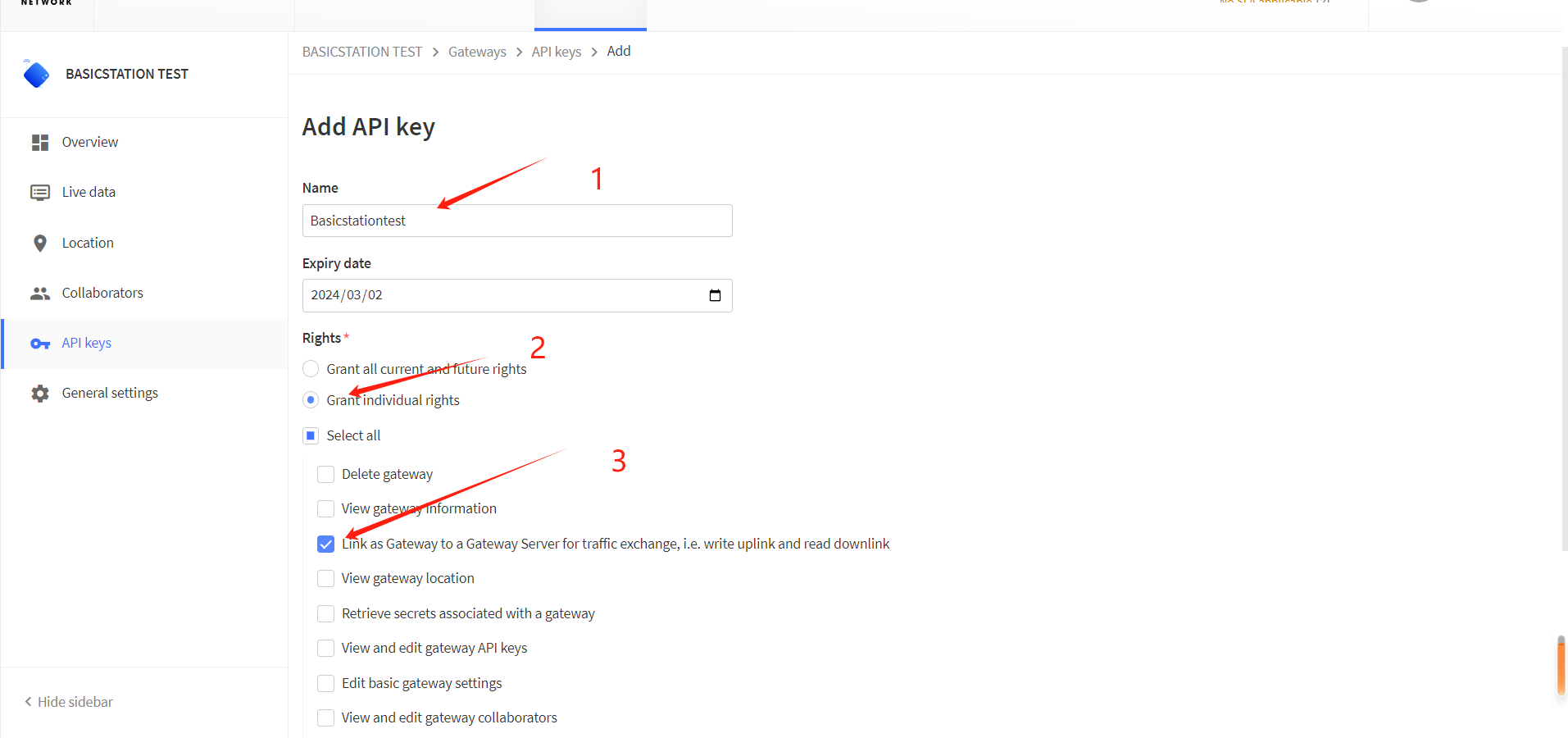
Click
Create API keyto generate the LNS key, and the window shown below will pop up to copy the generated key.
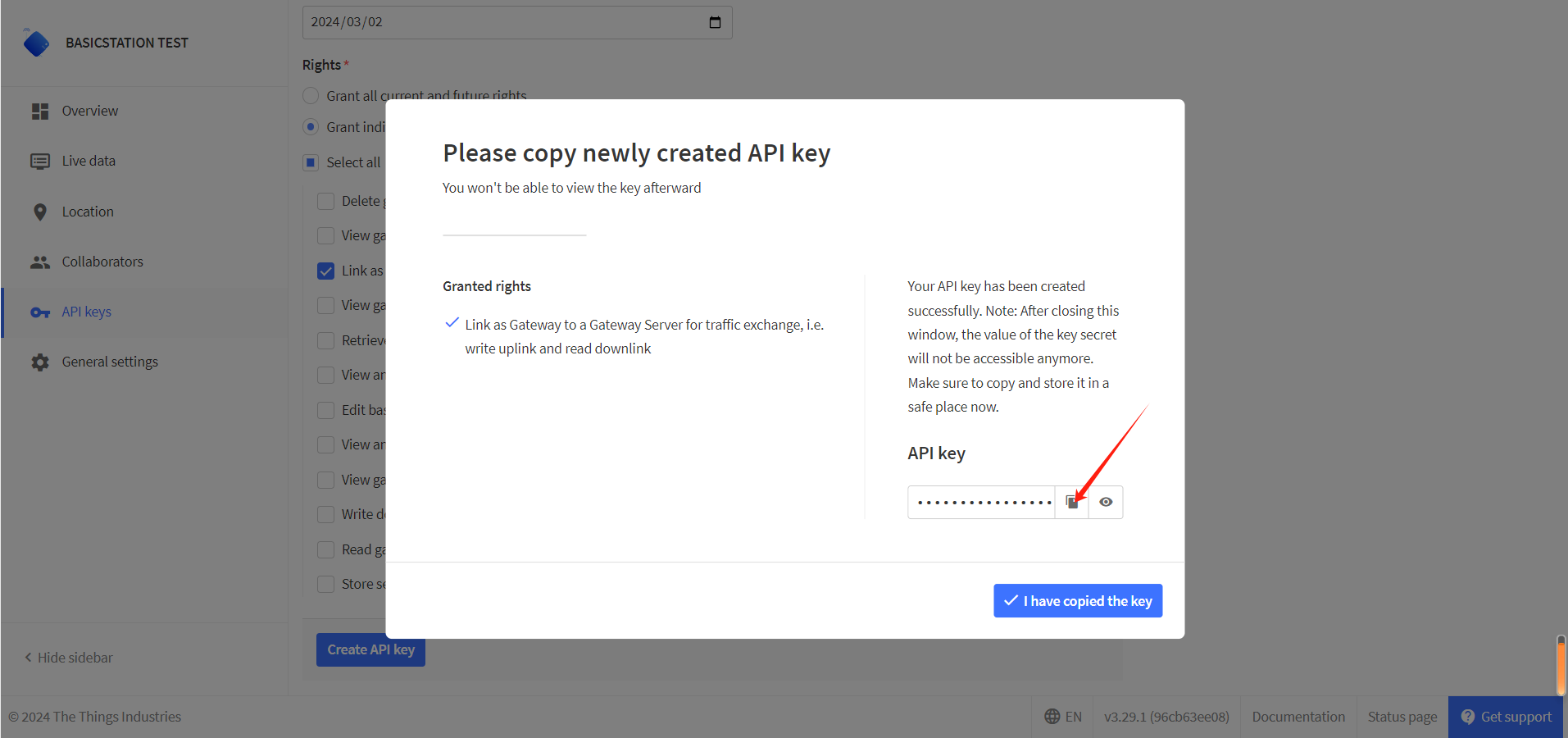
小技巧
Copy and save the key, after which the key will not be visible!
Click
I have copied the key, go ahead andAdd API key.
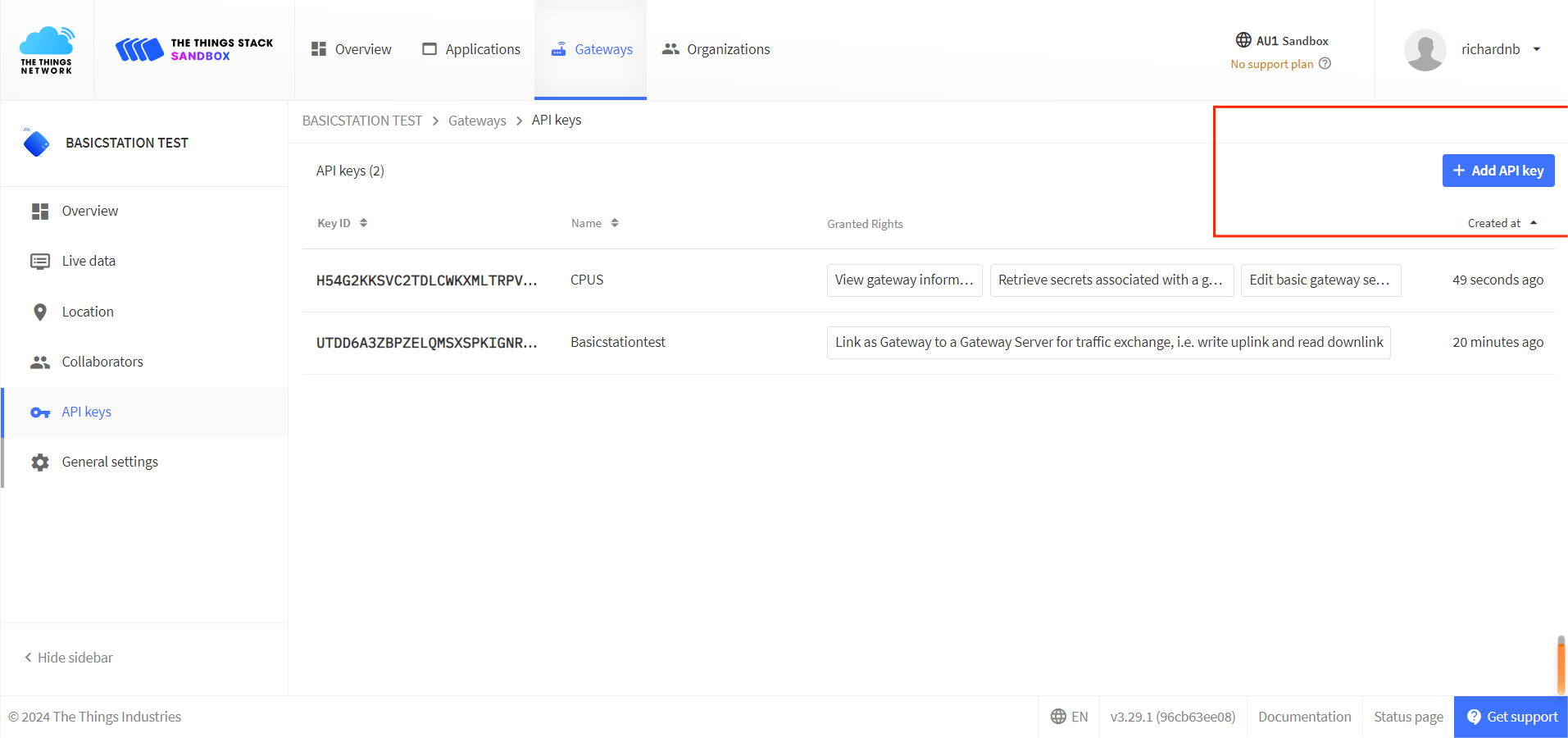
In the
Nameoption, fill in the name of the key (such as CUPS key), select:
View gateway informationRetrieve secrets associated with a gatewayEdit basic gateway settings
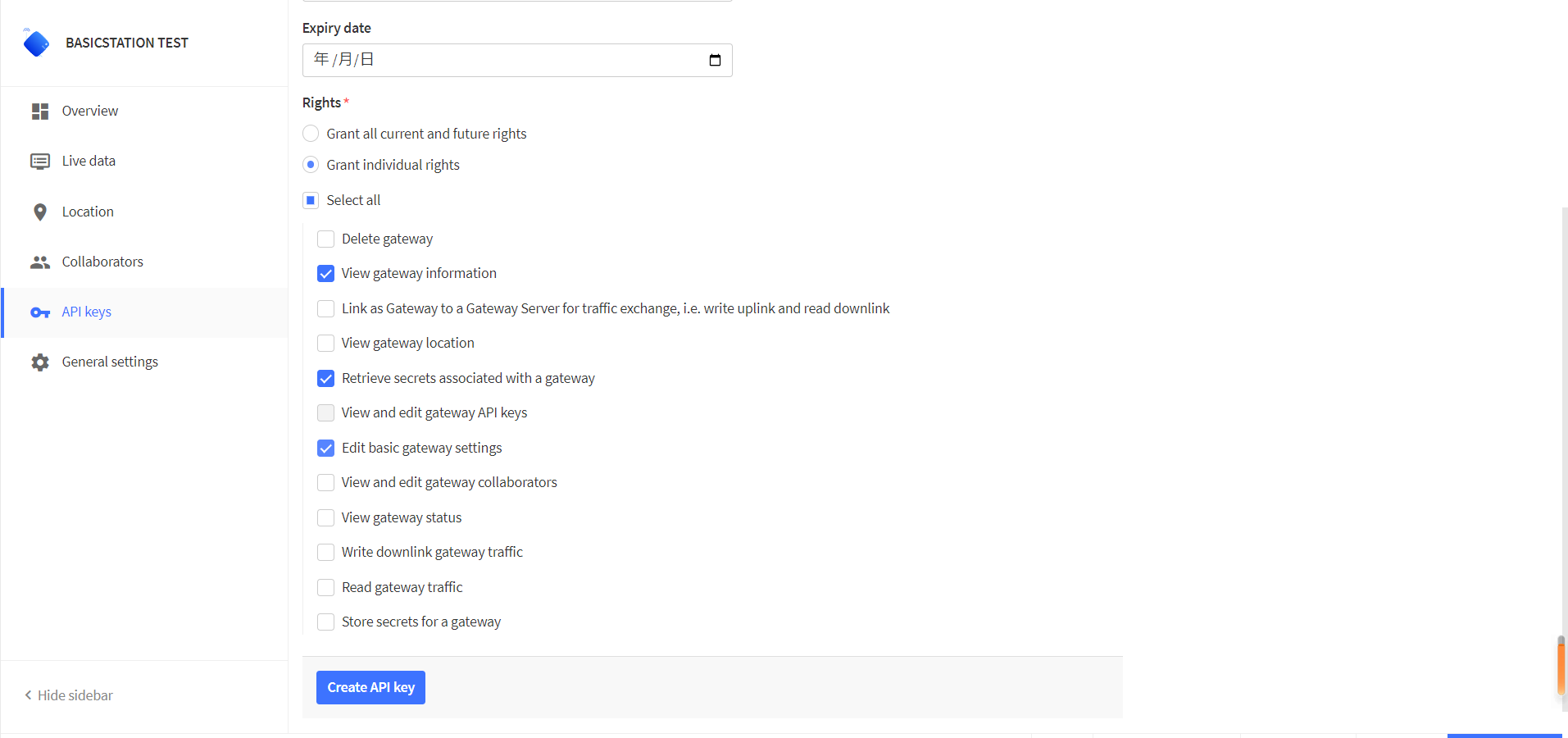
Click
Create API keyto generate the CUPS key, and the window shown below will pop up to copy the generated key.
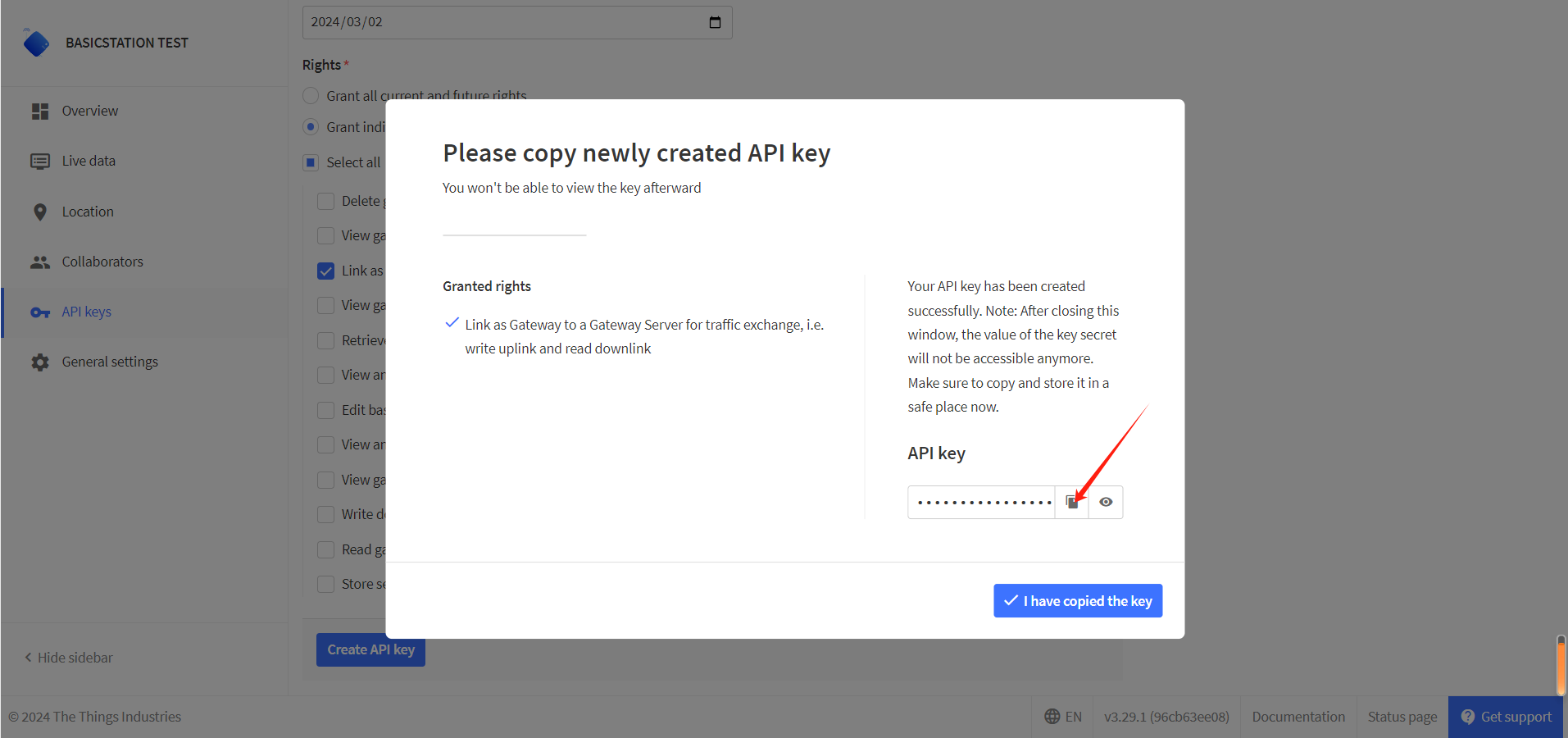
小技巧
Copy and save the key, after which the key will not be visible!
Click General settings, enter the generated LNS key in
LoRa Basics Station LNS Authentication Key.
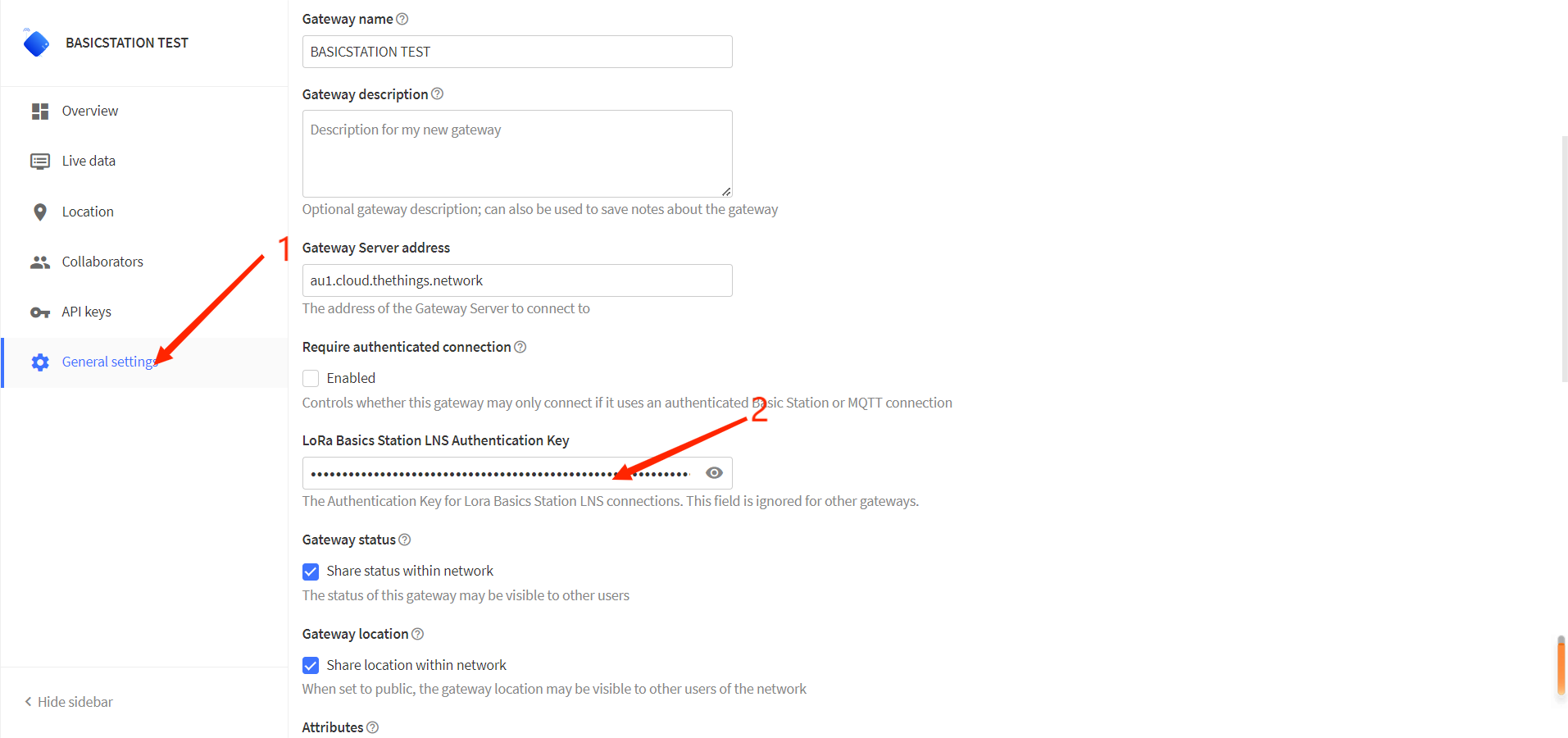
Mouse down, click
Save Changes.
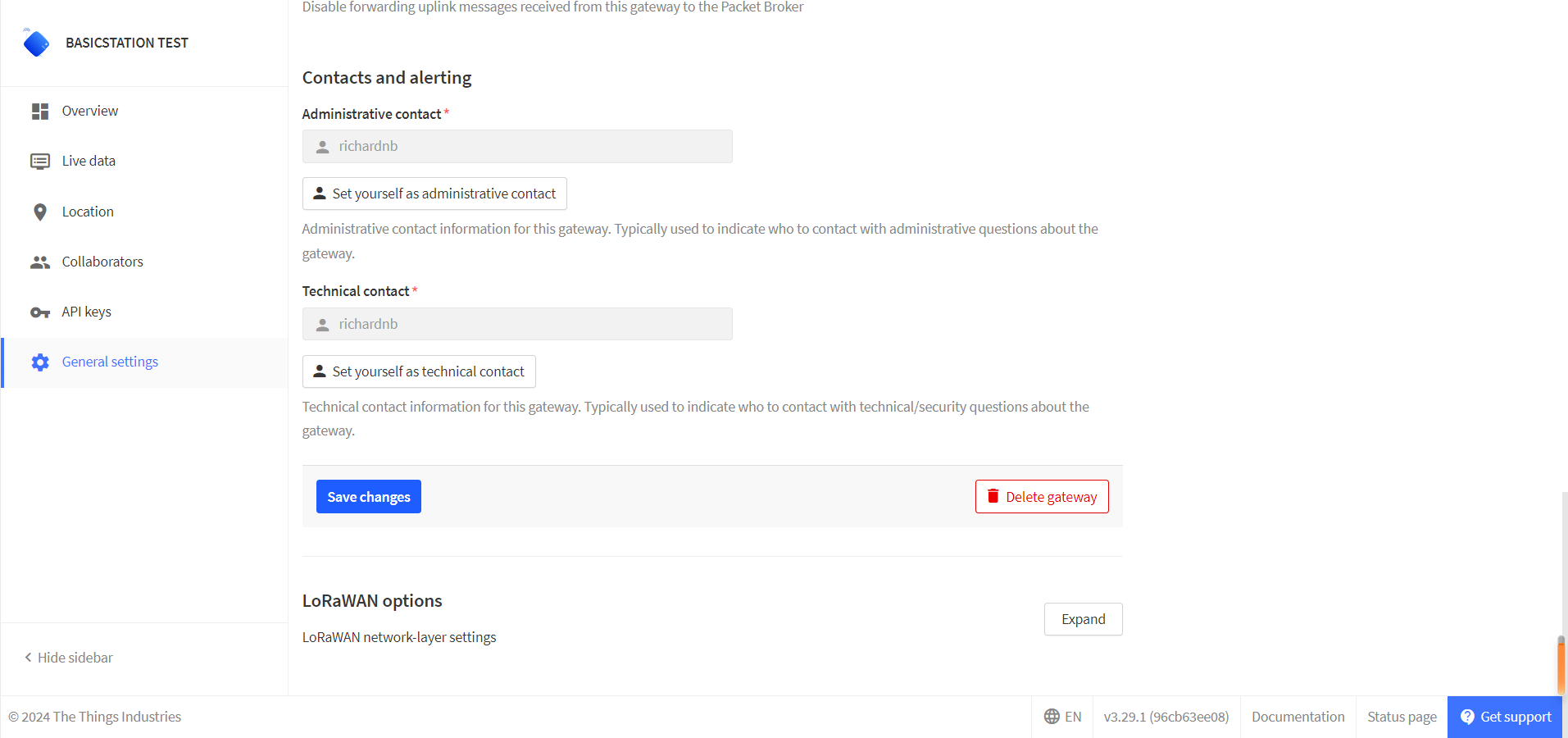
Configuring Gateway
Go to the Gateway configuration page.
Reference linking: HT-M02 Quick Start.
Choose
Basic Station
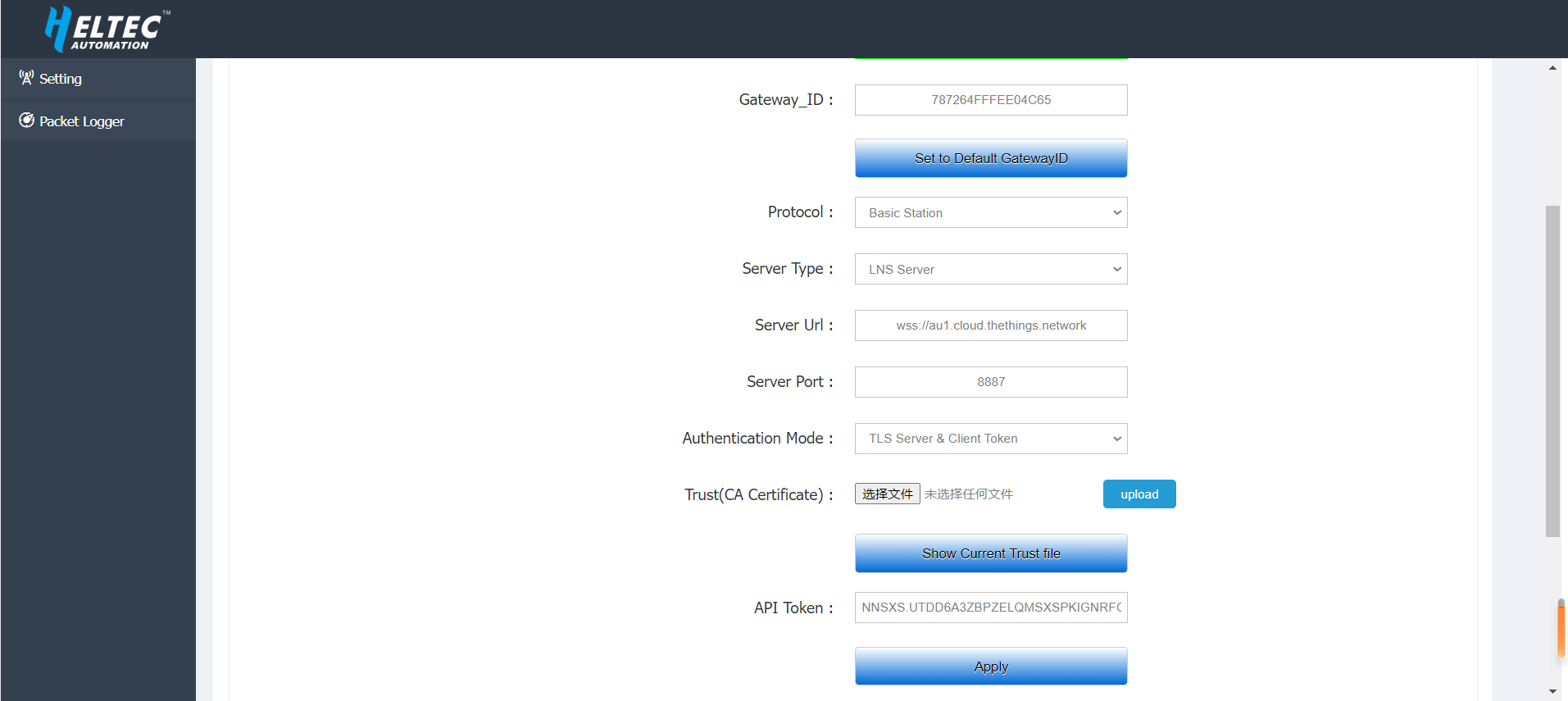
The remaining options are defined as follows:
Server TypechooseCUPS Server.Server URLFill in the server address.Server PortFixed port8887.Authentication ModechooseTLS server & Client token Authentication.Trust (CA Certificate)The default is TTS official certificate, if you need to use your own TTS server, please click this link: CA Certificate.Client TokenEnter the CUP keys generated by the server.
Click
APPLYand go back to the server web page, where you can see that the gateway already works as a Basic Station.