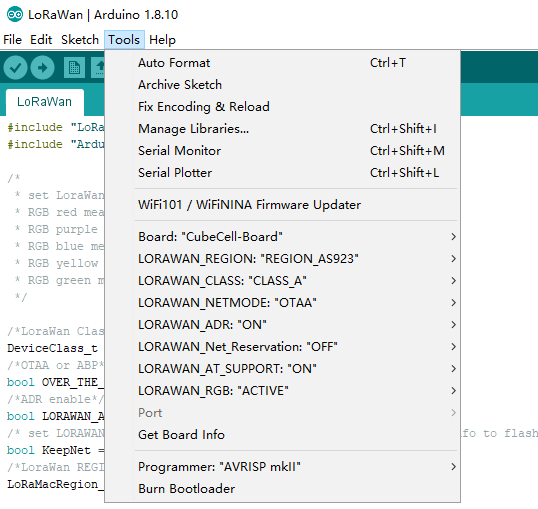CubeCell Series Quick Start
Summary
CubeCell is based on ASR650x series, this page shown how to install and configuration CubeCell Arduino Framework, and how to uploading and running code (examples).
Install CubeCell Relevant Framework
there are three methods to install the CubeCell framework, choose one of them.
Tip
Please confirm whether the USB driver, Git and Arduino IDE has been installed correctly.
If not, please view this two articles establish serial connection and Install Git and Arduino IDE.
Use Arduino board manager
Open Arduino IDE, and click File->Peferences->Settings
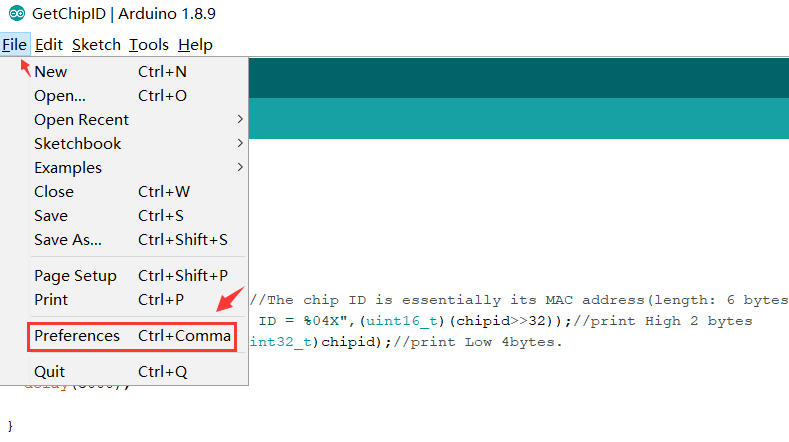
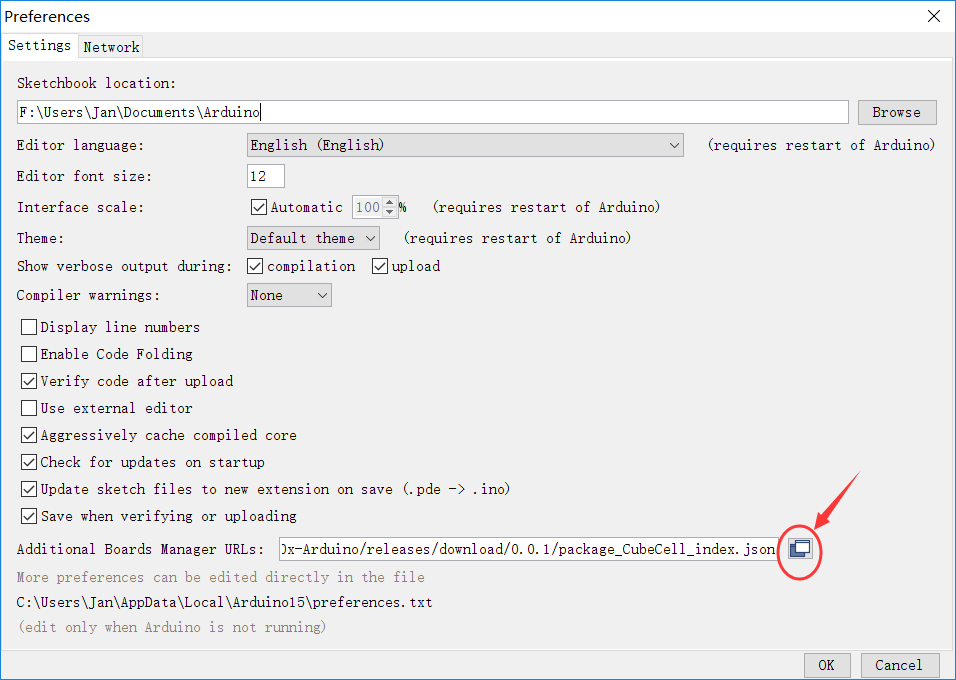
Input following json url to board manager URLs:
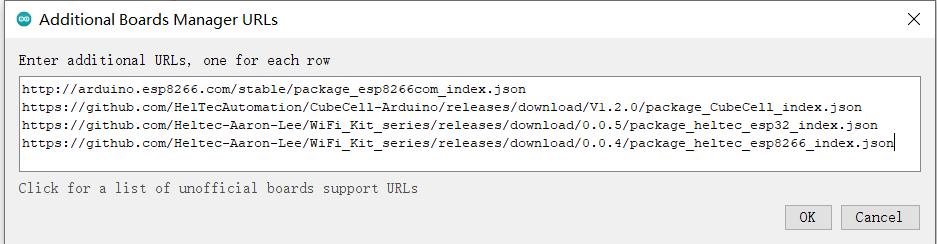
Click Tools->Board:->Boards Manager..., search Heltec cubecellin the new pop-up dialog, select the latest releases and click install
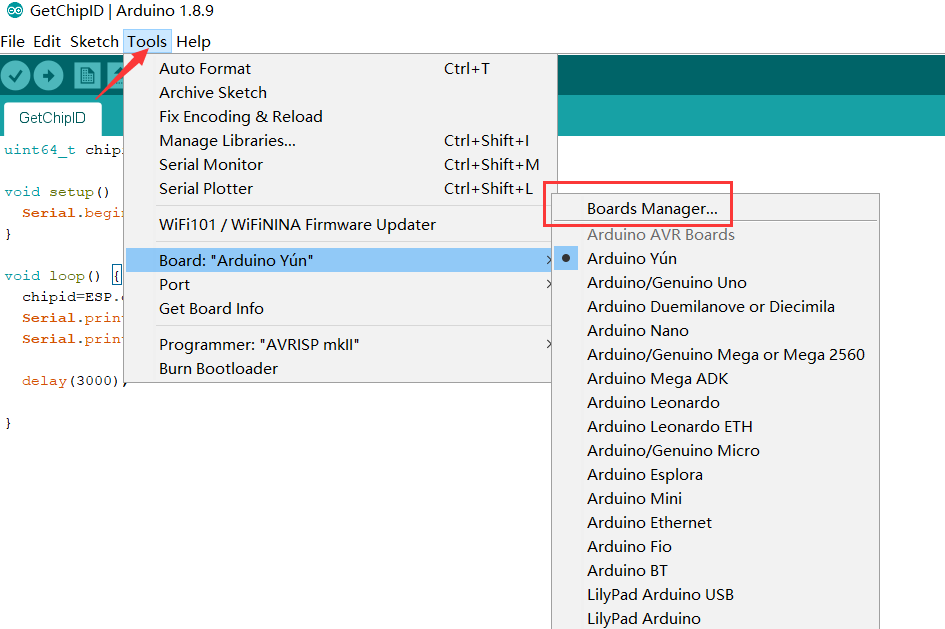
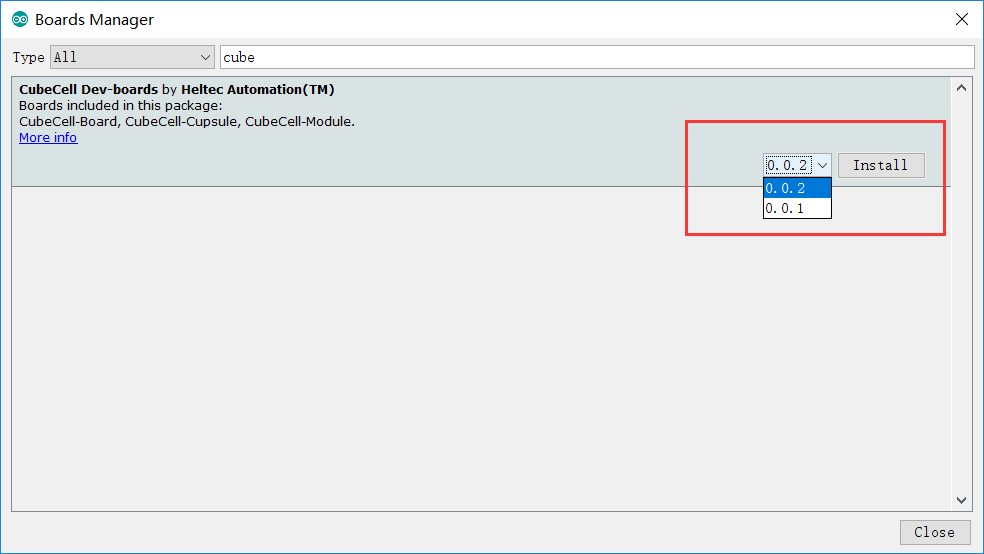
The source code of Heltec ASR650x series (ASR6501&ASR6502) framework available here: https://github.com/HelTecAutomation/ASR650x-Arduino
Via Git
For Windows:
https://github.com/HelTecAutomation/ASR650x-Arduino/blob/master/InstallGuide/windows.mdFor MacOS:
https://github.com/HelTecAutomation/ASR650x-Arduino/blob/master/InstallGuide/mac.mdFor Linux(Ubuntu/Debian):
https://github.com/HelTecAutomation/ASR650x-Arduino/blob/master/InstallGuide/debian_ubuntu.md
Via Local File
Download the development environment. https://resource.heltec.cn/download/CubeCell/CubeCell.zip
Open Arduino IDE, and click File->Peferences.
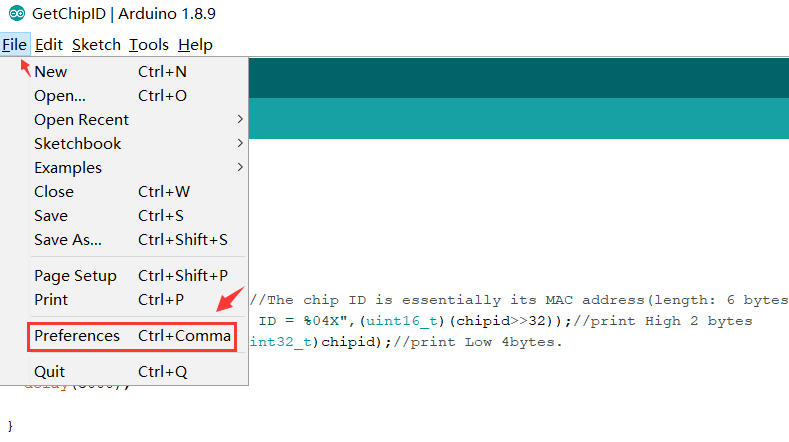
Go to the folder in the red box.
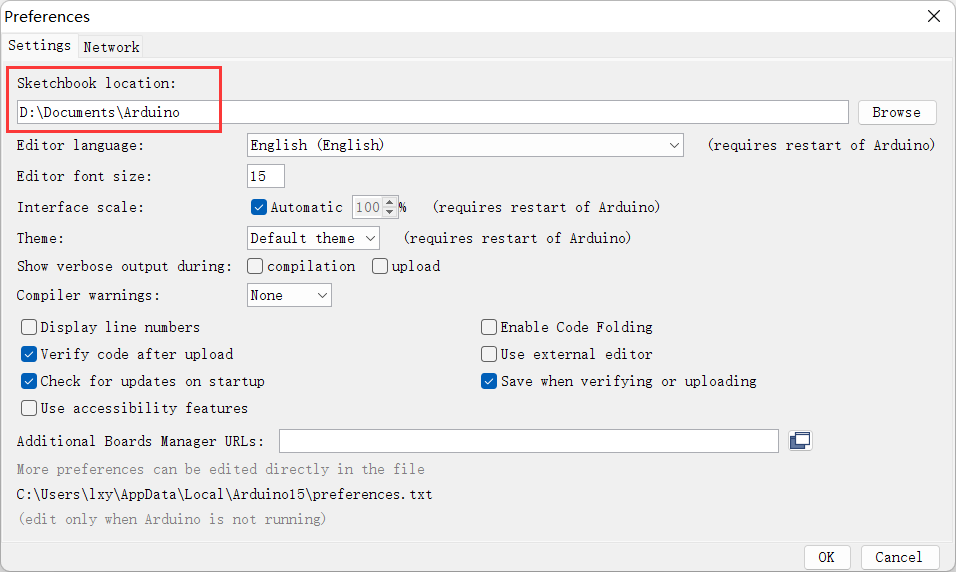
Create a new “hardware” folder in the Arduino folder. If there is already a “hardware” folder, you don’t need to create a new one.
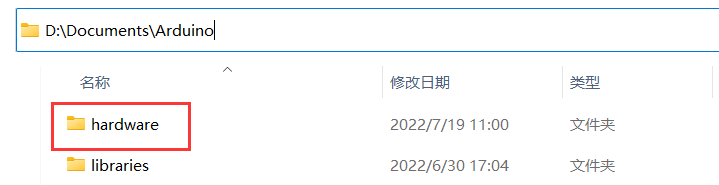
Go to the “hardware” folder and extract “CubeCell” into this folder.
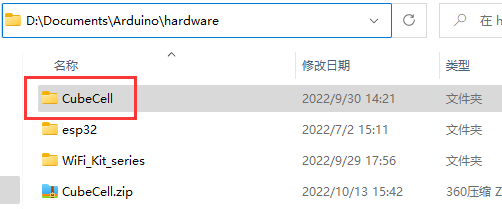
Go to the “CubeCell” folder, refer to the figure below to confirm whether the path in the red box is correct.
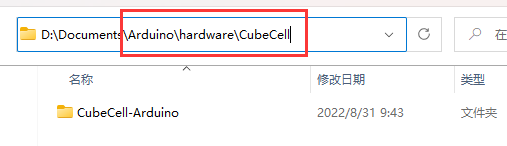
Restart the Arduino IDE to confirm whether the development environment is installed successfully.
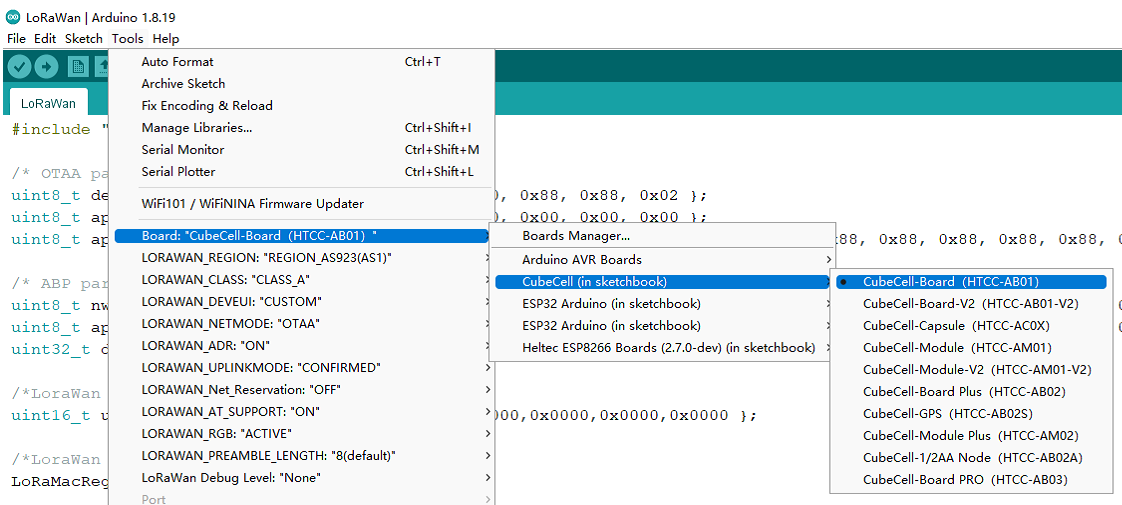
Running an Example
Connect your CubeCell board to computer via a high quality Micro USB cable (This is the most common reason we had encountered can’t program software).
Select an example
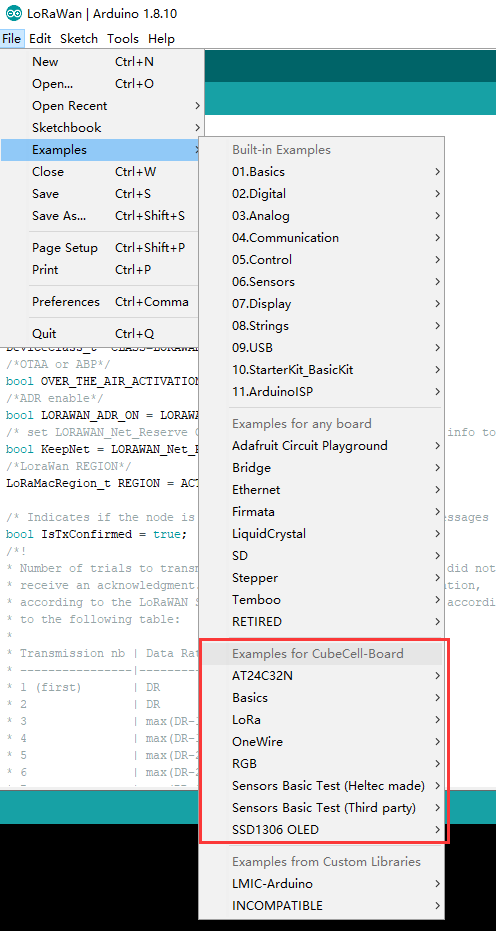
Compile and upload
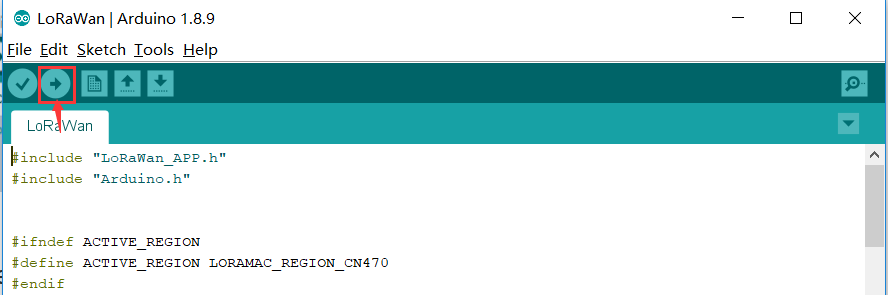
New a sketch for CubeCell
In Arduino IDE, click File --> new and copy the following code:
// the setup routine runs once when starts up
void setup(){
// Initialize the Heltec ASR650x object
// the loop routine runs over and over again forever
void loop() {
}
External resources
Serial port cannot connected to Linux system?
In the Linux system, If encounter the serial port cannot be connected. Please refer to this document: https://playground.arduino.cc/Linux/All/#Permission
Enjoy!