HRI-4853
HRI-4853 does not have a LoRa function, it will directly send the data of the terminal to the server through Ethernet or LTE.
Hardware Connection
The installation process must be carried out in the case of power failure.
As shown in the figure,Connect the power wires and data bus of the device.

If your device has an LTE version, remember to insert antenna and SIM card.

Enter Configuration Page
Press the
RSTbutton, until the white LED flashed quickly, at which point the device enters the configuration mode.
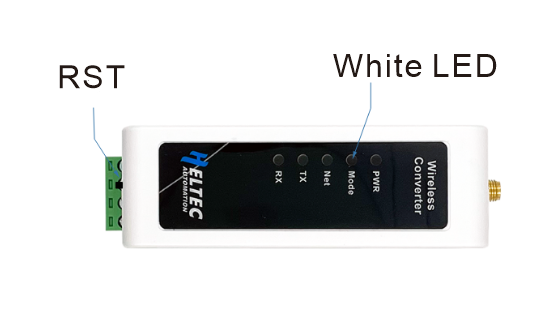
In configuration mode (White LED flashed quickly), you can find HRI-485x’s Wi-Fi, in general, it has the format”HRI-485x-xxxx”, connect to this WiFi.
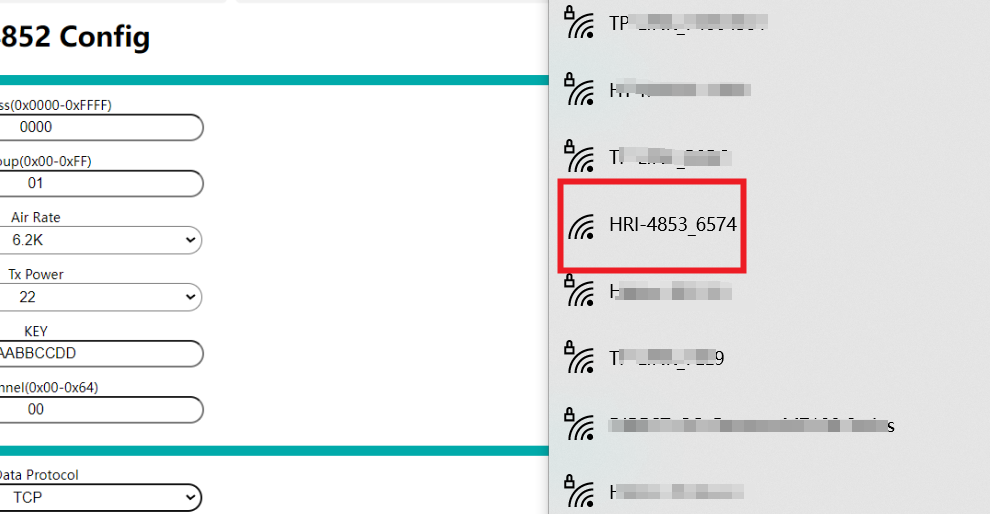
Enter 192.168.4.1 through the browser. Note that if you have just configured another device, don’t just refresh ‘192.168.4.1’, you should retype it.
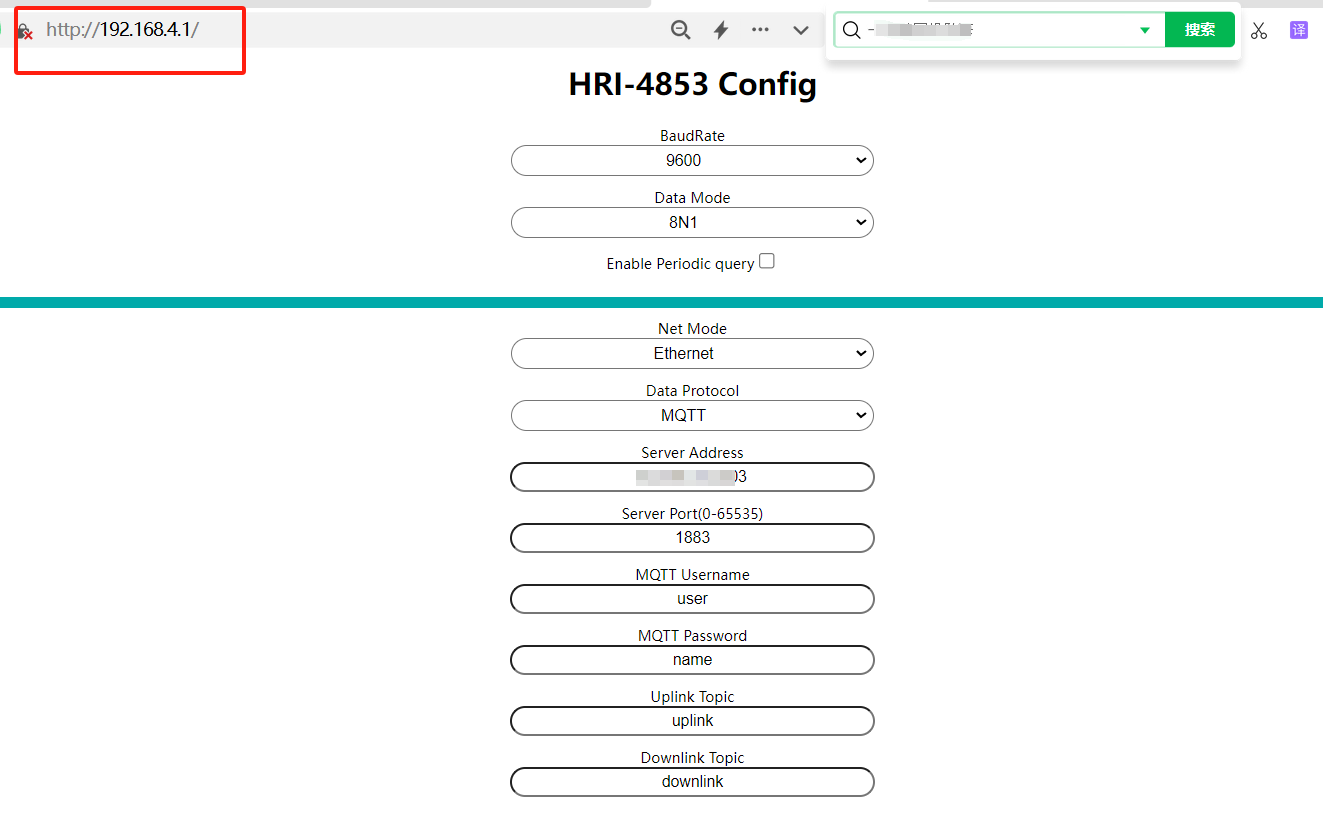
Configure
The parameters in the red box in the following figure are consistent with the HRI-4851 to be connected, and the
Addresscan be filled in at will.
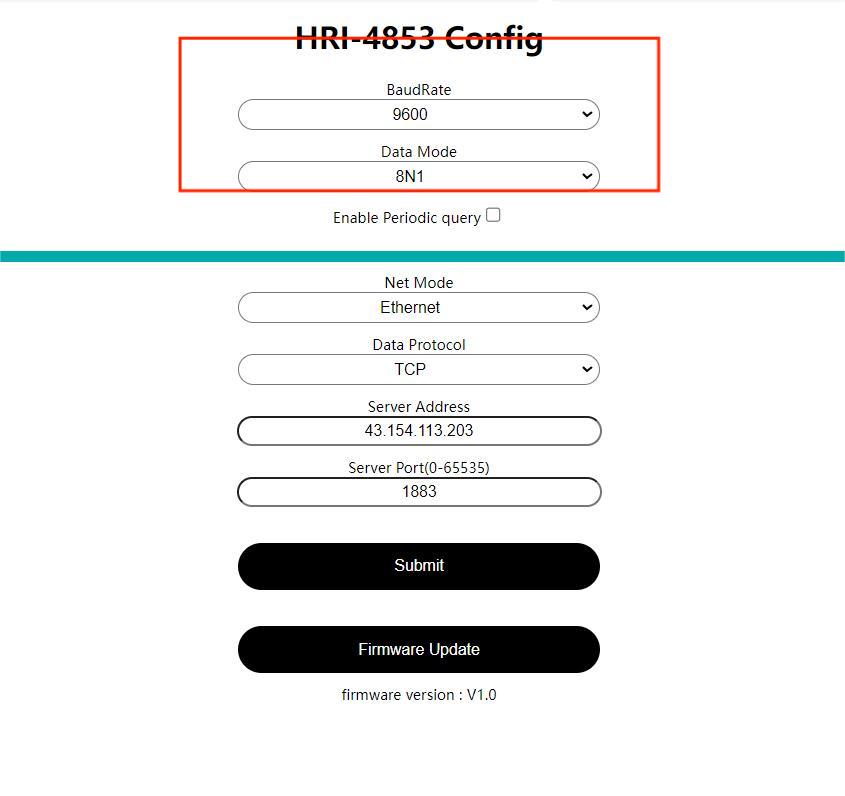
Depending on the server you want to connect to, select the
Protocol, fill in theServer Address, and select theServer Port.
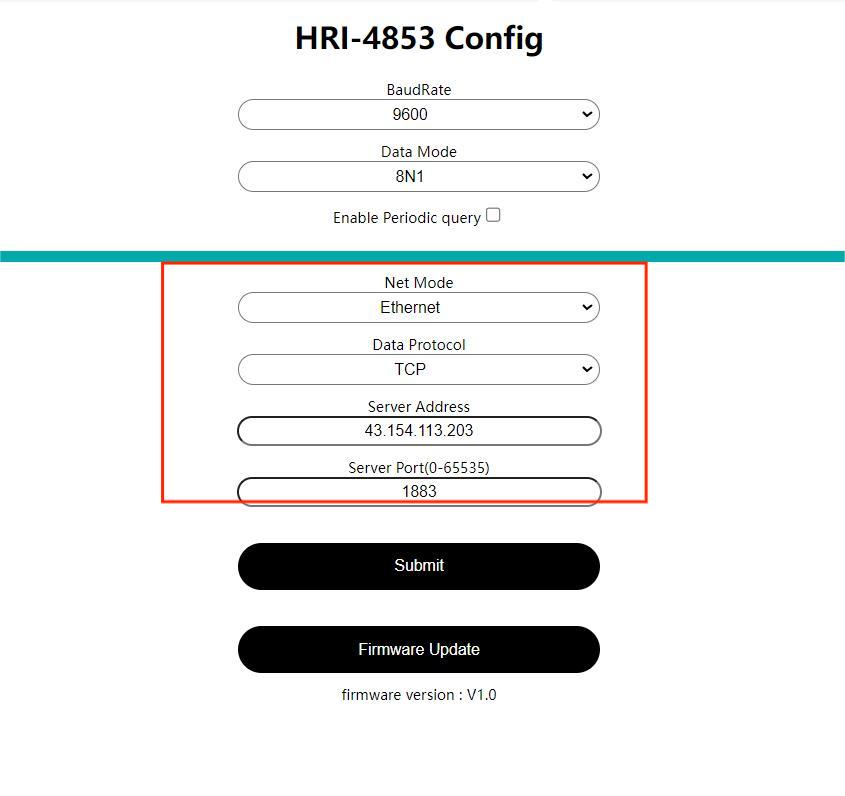
When the configuration is completed, click
Submitand press theRSTkey. The white LED is always on, indicating that the device enters the working mode.
Data format
The following figure shows the data format of HRI-4853:
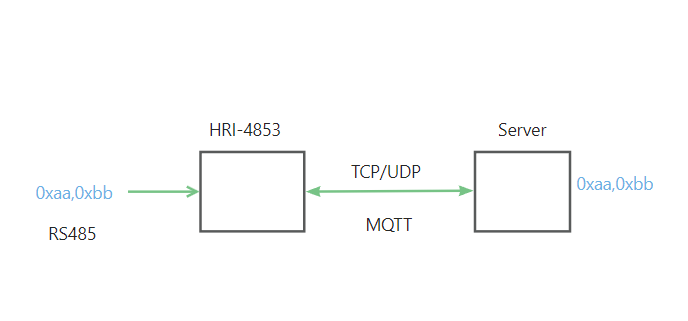
Common problems and solutions
the browser will not connect If you type “192.168.4.1”, the browser will not connect,please check if you are connected to the WiFi of the device you are configuring.
Device not working After each configuration,you must press the switch to put the device into “work mode”.