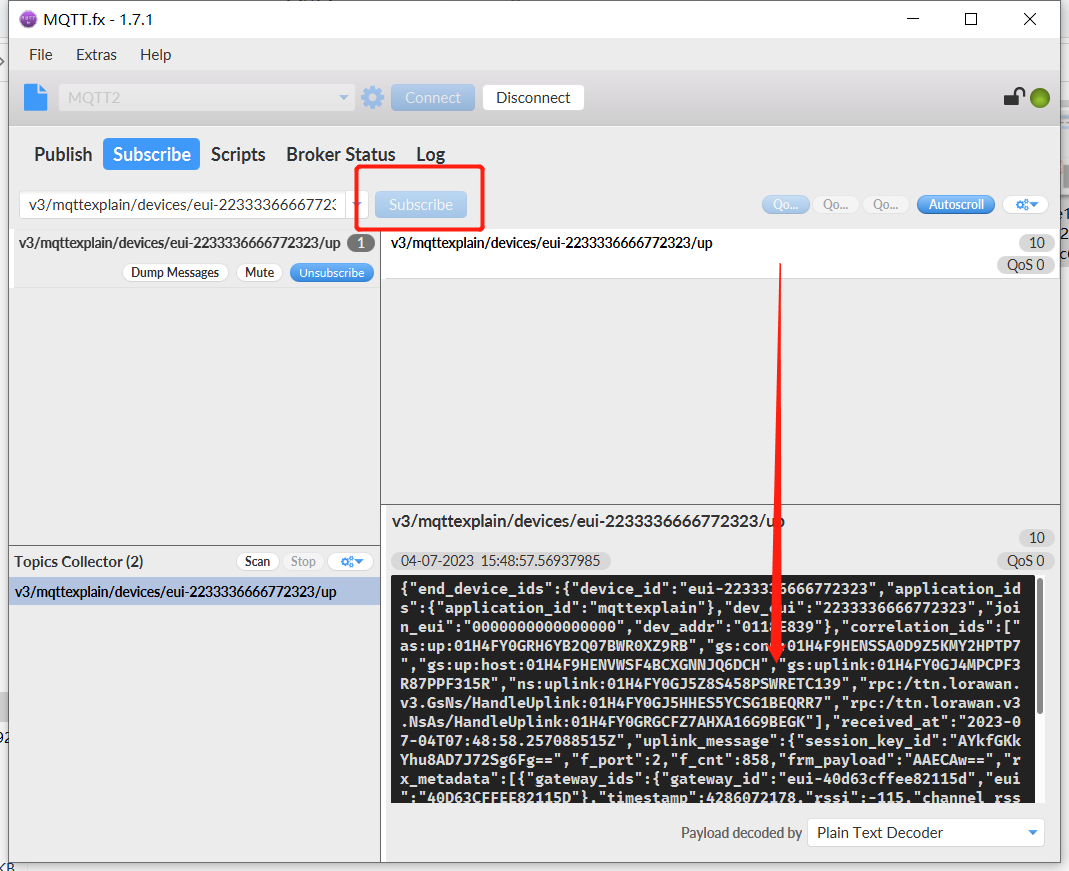How to Subscribe MQTT Messages from LoRa Server
Overview
In the LoRaWAN application framework, MQTT is wildly used. For example, your LoRa node devices send sensor data to a gateway and the gateway forward these data to a cloud server, how can we get these sensor data from the cloud server?
The purpose of this article is to provide some examples of how to get MQTT messages from a cloud servers. Hope these examples can provide some reference or make sense to your application.
Tip
The four keys to success MQTT subscription: 1. Host address, 2. Host port; 3. user name/pass word, 4. MQTT Topic.
Connect the node to the server
Make sure your node is connected to the server through the gateway and is working properly.
Take our official server as an example:lora.heltec.org.
The method of node connection connection L service is referred here:
ESP32 Series: Connect “ESP32 + LoRa” to LoRaWAN Server;
Cubecell Series: Connect CubeCell to LoRaWAN Server;
STM Series: Connect “STM32 + LoRa” to LoRaWAN Server.
Create an MQTT application
After the node successfully connects to the server, press the path shown by the arrow in the figure, click Application integrations MQTT Generate New API key in turn to generate password.
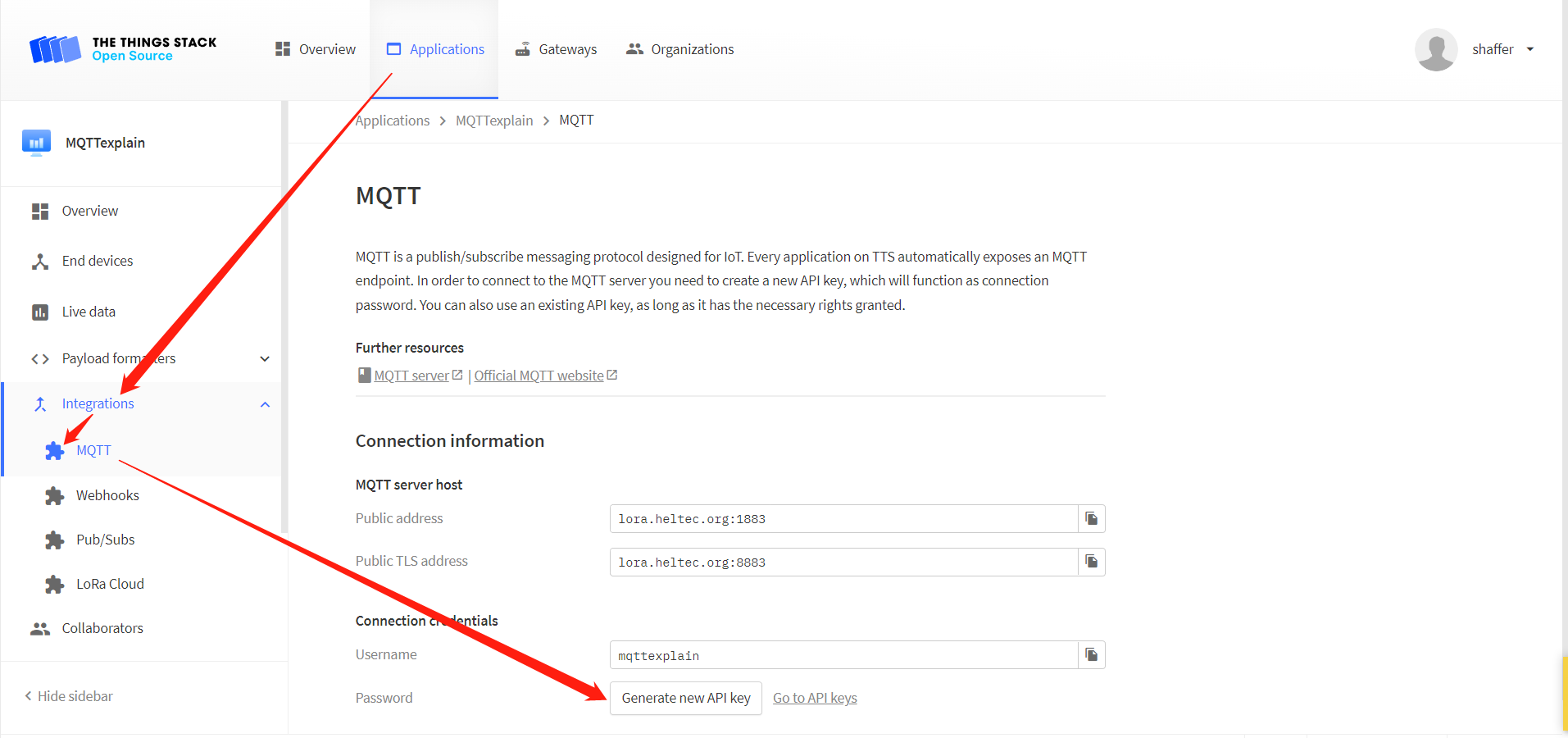
Stay on this screen or save this information, which you will need in the MQTT subscription below.
Subscribe to MQTT topics
Via Python
Here is a simple python3 example that can be used to subscribe to MQTT messages from the server.
In the simple python example, the content in the three red boxes needs to be modified according to information on your server:
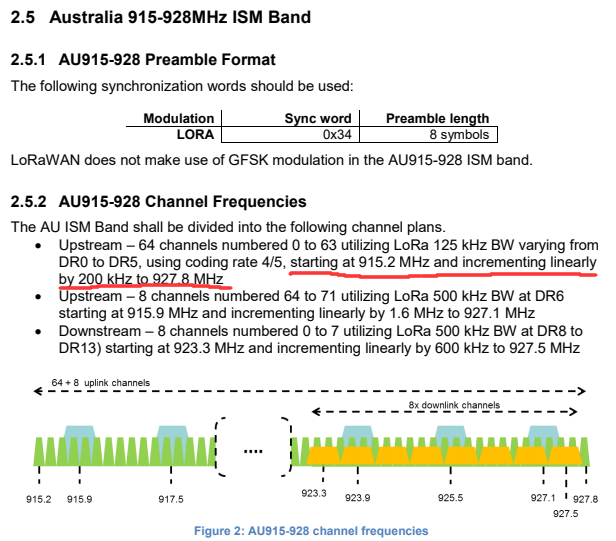
username_pw_set– lora.heltec.org generate: Username + Password.subscribe–v3/’username’/devices/’eui-ID’/up, In this example: “v3/mttexplain/devices/eui-1321232132131232/up”.HOSTandPORT– lora.heltec.org :Public Adress.
Run it in a shell with Python3, the content with red line is the data send by node. It’s encrypted in BASE64 format
python3 mqtt-receiver.py

If the example does not run correctly, may be missing related components, install it through the following command.
sudo pip3 install paho-mqtt python-etcd
Via third party application (MQTT.fx)
There are many useful MQTT subscription and push software on the Internet. This article takes MQTT.fx as an example.
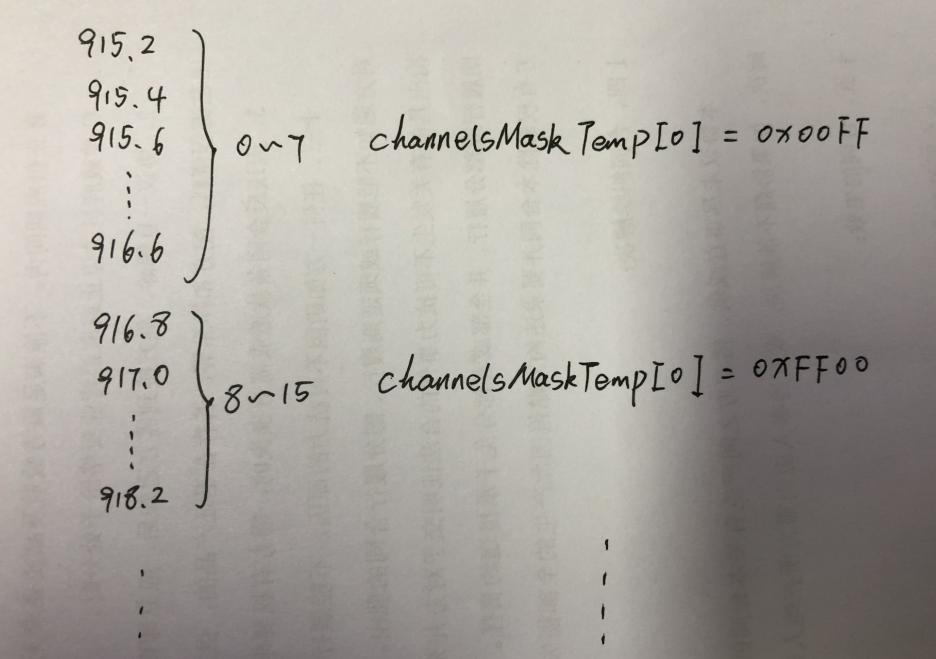
Basic communication can be carried out with the above settings. And then click
Connect.Click
Subscribe->Scanin turn, and wait for the connected node to transmit data.

After the node uploads the data, the information will be scanned in the
Scancolumn.
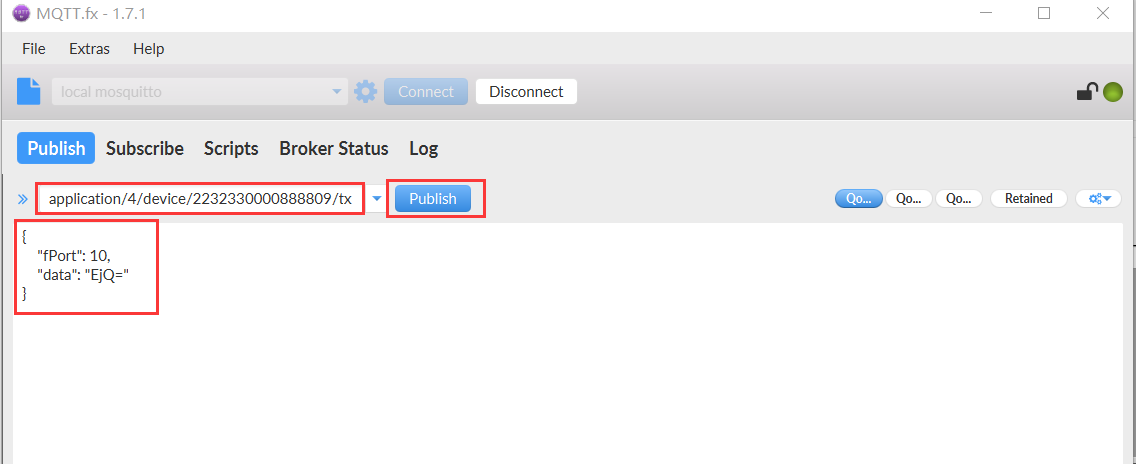
Select one as the subscription information. When there is matching subscription information uploaded, it will be displayed in the data column. The sample subscription is
v3/mttexplain/devices/eui-1321232132131232/up.